Last updated on April 16, 2024
Price Benchmark Data – Use cases
By using Price Benchmark data from their Google Merchant Center, several Producthero Merchants have boosted their competitiveness. Producthero helped them to make a connection to the Price Benchmark data in their Merchant Center. In this article we present a case how a merchant connected their Google Merchant Center data to their Shopping campaigns, Google Sheets, Google Data Studio and their feed management tool. You can follow the steps in this article to achieve the same result.
Price Benchmarks for Shopping Ads is available in your Google Merchant Center. Producthero helps its merchants to connect their own data for internal use only, in accordance with the Google Market Insights policy.
About Price Benchmark data
The benchmark price for a product is click-weighted across all merchants that advertise the same product with Shopping ads. This makes the price benchmark data super relevant and actionable.
In your Merchant Center you can find the Price competitiveness report under the Growth tab in the left sidebar menu (available in most merchant centers now). On this tab in your Merchant Center you can filter by country, view price benchmarks on product level and even export the data to a CSV.
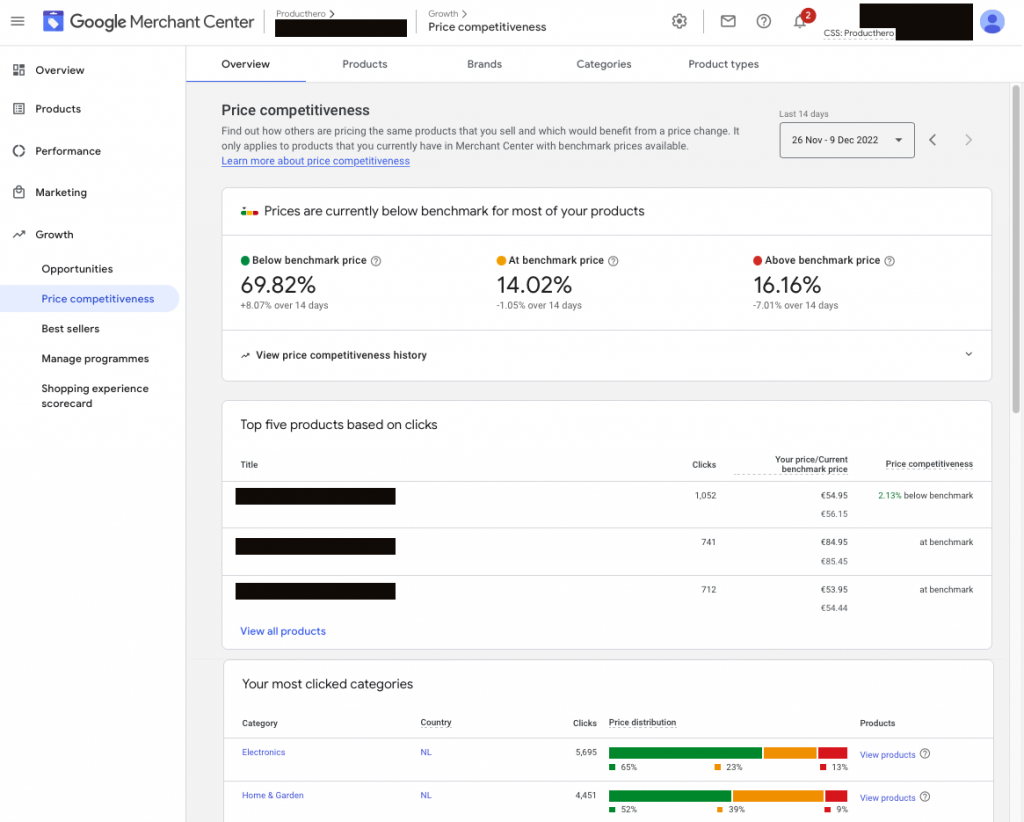
It is normal that a part of your assortment has no benchmark price, this can be due to:
- A part of your assortment are unique products, so there is nothing to compare to
- Not enough impressions/clicks for products to meet the threshold for benchmarking
- No or not enough enough competitor prices
- Not able to match your product to competitors (gtin)
Do not be disappointed with a small part of your products that is covered by the benchmarks. Because the part you do have is often the most fruitful part of your assortment. With Shopping in most cases only about 10% of the products do at least 80% of your conversions. Often the available data is about your most valuable products and products with the highest potential.
You can connect this data to your campaigns, spreadsheets, dashboards, feed management tool, etc. And we can help you to to connect your data as a source for whatever you want:
Example: How you can use Price Benchmark Data
In this part we explain how we helped a customer to connect its Price Benchmark data. It resulted in a URL (we changed the format for this case example) the client can use. To make it easy to follow the steps we will explain how you can do this.
Example URL:
As a merchant you are able to tweak this feed data and settings by changing the parameters in the URL:
| country= | Select the country. This will show the correct benchmark data from that country. |
| lang= | Select the language of the products you want to add to the benchmark. You can remove this parameter from the feed url to add all active languages in the selected country. |
| supplemental_feed= | If you want to get all the available data in the feed (like in the above example), then you can set this to supplemental_feed=0. If you want to create a supplemental feed, to directly add custom labels to your Merchant Center for all products, we helped them to make that possible. You just need to set this to supplemental_feed=1. The feed then only contains an id and the custom_label column. |
| custom_label= | If your output feed is a supplemental feed, you can choose which custom label you want to use for the benchmark label (0,1,2,3 or 4). It is important that you make sure that the custom label that you choose is not in use yet. Existing labels will be overwritten. |
An example of the complete datafeed for this merchant (supplemental_feed=0) in a spreadsheet view:
An example of the supplemental feed (supplemental_feed=1) for this merchant in a spreadsheet view:
Use cases
In this part we describe the cases how this merchant has connected the data:
- Price Benchmark labels in Shopping campaigns
- Price Benchmark data in Google Sheets
- Price Benchmark data in Google Data Studio
- Price Benchmark data in Channable
Price Benchmark labels in Shopping campaigns
Products with a better price than the benchmark often have a conversion rate that is more than twice as high as the other products. The merchant added price benchmark labels as custom labels to their shopping campaigns. They used them to segment their products so they were able to push their most competitive products. Here is how:
- Select the Feeds tab in the left sidebar menu
- Click ADD SUPPLEMENTAL FEED
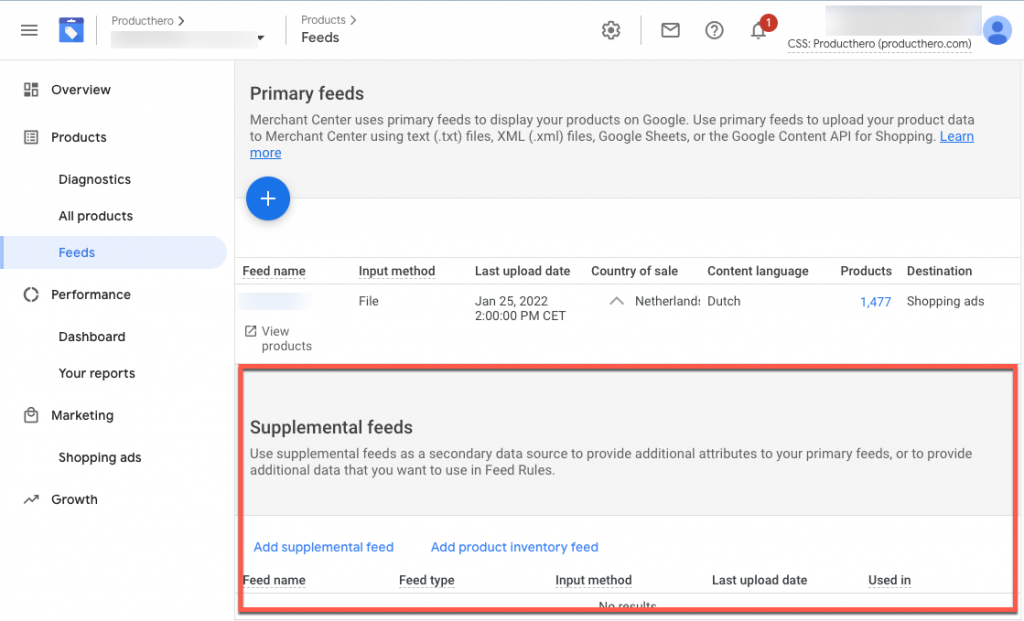
- Add the name of the feed. You can name it Price Benchmark feed
- Select Scheduled fetch
- Add a name for the feed file. You can name this Price Benchmark feed as well
- Add the URL of the supplemental feed that we helped to create
- Select the language
- Click Create Feed
After the feed is fetched they had access to the super cool price labels as product groups in their Google Ads campaigns! This is something you can also achieve.
Price Benchmark data in Google Sheets
It was very easy for the merchant to add the data to a Google Sheets spreadsheet. Here are the steps:
- Select the first cell in the Google Docs spreadsheet.
- In the value field, enter the following, replacing “url” with the URL we helped them to create: =IMPORTDATA(“url”)
You are now able to use this data to create pricing reports and analysis in Google Sheets.
Price Benchmark data in Google Data Studio
The merchant also added the Google Sheets file they created, as a new datasource in Google Data Studio:
It was very easy to blend the data of this new data source with their Google Analytics or Google Ads data in their reports, using the the Blend Data option and use ID as common identifier.
Price Benchmark data
This client was able to add the Price benchmark data to their product feed. They clicked “+ Combine imports”, and chose the feed URL we helped them to create.
They were taken to ”Setup Mapping”. At the bottom of the page they specified which fields they wanted to combine. This had to be a field present in both the first and second import feed. They used ”id” for this.

Margarito Smith
thanks for sharing this useful guide. I think this will be very beneficial for us