Last updated on August 20, 2025
Reducing the impact of tracking issues when using Labelizer
If conversion tracking in your Google Ads account stops working, it can affect how Producthero Labelizer assigns labels to your products. This article shares several options to help you keep your campaigns and product labels stable while conversion tracking is being restored.
Conversion tracking is a way to measure what happens after someone interacts with your ad and it helps you evaluate the performance of your Google Ads account. It shows whether ad clicks lead to specific actions on your website (such as completing a purchase) and gives you insights into how efficiently your budget is being spent.
Producthero Labelizer relies on this data to assign one of four labels (Hero, Sidekick, Villain, or Zombie) to your products, allowing you to segment your campaigns based on product performance.
When conversion tracking breaks down, your data becomes incomplete: while clicks and costs are still tracked, conversions are missing, creating a gap between what’s actually happening in your shop and what your reports are showing. If you are using Producthero Labelizer, this will also impact how your products are labelled — for example, a product that’s actually selling well might get labeled as a “Villain” instead of a “Hero” just because the conversions aren’t being tracked.
This article outlines different options you can consider if you experience conversion tracking issues and want to minimize the impact on your Labelizer strategy. These are not mandatory steps, but a few workarounds you can consider to keep your product labels as accurate and stable as possible.
Common causes of conversion tracking issues
In most cases, conversions in Google Ads are tracked using Google Tag Manager (GTM). GTM lets you collect transaction data from your website using a combination of tags, triggers, and variables, often passed through a data layer. When everything is set up correctly, this system works well. But it’s also quite sensitive: small changes to your website or GTM setup can cause conversion tracking to break. Here are some common reasons why tracking might stop working:
- The tracking code is removed from the website. This might happen during a website update or redesign, especially if the tag wasn’t added through GTM but directly in the site’s code.
- The GTM container is updated or overwritten. If a new container version is published without the necessary conversion tags, tracking will stop.
- Tags, triggers, or variables are changed or deleted. Modifying a trigger condition, renaming a variable, or removing a tag can prevent conversions from being recorded.
When conversion tracking stops, Google Ads no longer receives conversion data. This affects your bidding strategies, since Smart Bidding relies on conversion signals, and it impacts Labelizer labeling, which relies on conversion data to evaluate product performance.
Adjusting thresholds in your Labelizer strategy
The Labelizer assigns product labels based on three factors: the Producthero ROAS, the number of clicks, and the selected date range. These settings are defined when you set up your Labelizer strategy within the Producthero platform and they determine whether your products are labelled as Heroes, Sidekicks, Zombies or Villains.
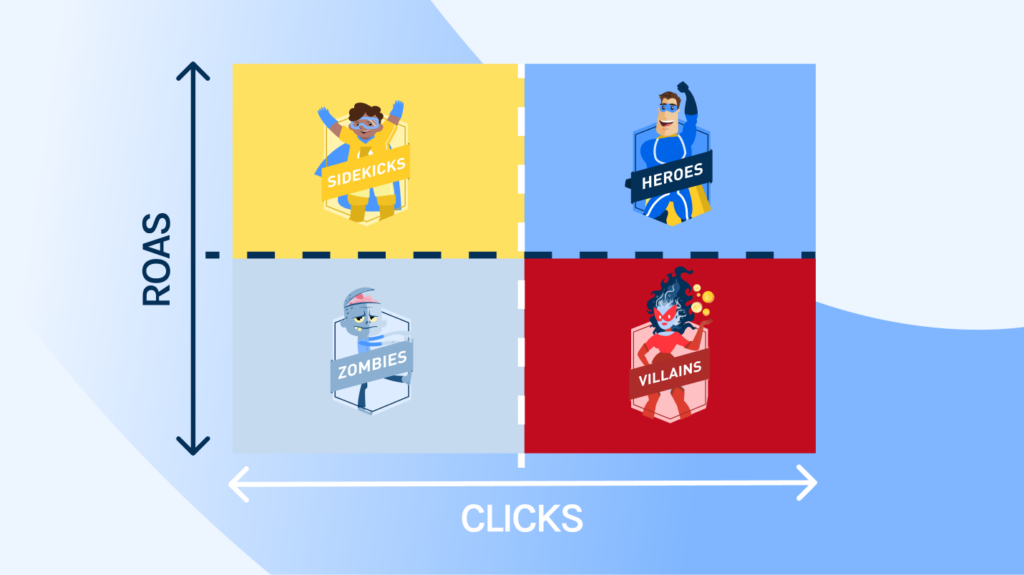
If conversion tracking isn’t working, the ROAS for your products will decrease, because clicks and costs are still being recorded, but conversions are missing. As a result, products that are actually performing well may fall below the Labelizer’s thresholds and risk being mislabeled as Villains.
To prevent this, you can temporarily lower your thresholds (see image below). This gives products more room to stay above the thresholds and helps avoid sudden changes in labelling. It’s a simple way to protect the visibility of well-performing products while tracking is down.
Once conversion tracking is restored, consider temporarily shortening the date range to the past 7 days. This helps the Labelizer focus on the most recent and reliable data. After a few days of stable tracking, you can return the date range to its original settings.

Pausing the Supplemental Source
The supplemental source is what connects the Labelizer labels to your Merchant Center and Google Ads account, and it usually updates once a day. If you notice a conversion tracking issue early on, you can temporarily pause the supplemental source update in your Merchant Center to prevent incorrect labels from being pushed through.
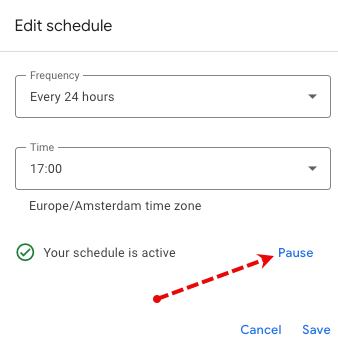
Doing so will freeze the current product labels in your Merchant Center and it will prevent the Labelizer from applying new labels based on incomplete or inaccurate data. Once conversion tracking is restored, you can resume the update schedule. The Labelizer will then use fresh and complete data, ensuring that product labels reflect actual performance again.
Using attribute rules in Merchant Center
Attribute rules in Merchant Center offer flexibility to apply your own logic and manually override labels set by the Labelizer. This can be useful if you want to manually assign labels to products that you know from experience tend to perform well, even if current data is incomplete.
You can create rules based on existing feed attributes, such as:
- ID
- Brand
- Product type
- Google product category
- Custom label
By using attribute rules, you maintain control over labelling during periods of limited data or tracking issues and you can keep your best performing products from being penalised by temporary data issues. Once tracking is back in place and Labelizer labels are reliable again, you can remove or adjust these rules as needed.
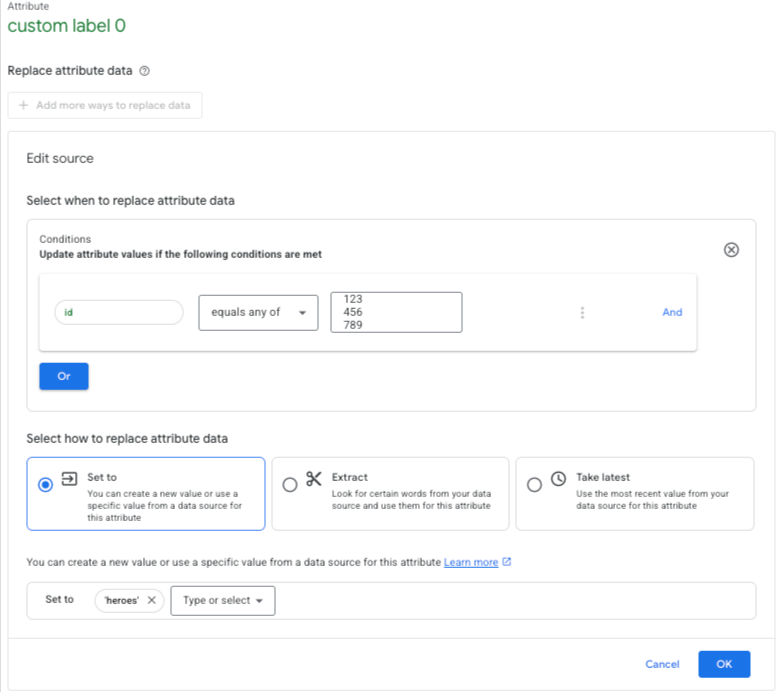
Data Exclusions in Google Ads
In Google Ads, data exclusions can help limit the impact of conversion tracking issues on Smart Bidding. By applying data exclusions, you signal that the data from a specific time frame shouldn’t influence bidding decisions. This way, bidding strategies can adjust accordingly and Smart Bidding won’t make decisions based on unreliable performance signals.
Best practices for applying data exclusions:
- Add exclusions as soon as you notice a problem with conversion tracking. The earlier you apply the exclusion, the better Smart Bidding can adjust.
- Allow time for Smart Bidding to react. It usually takes a few days for bidding strategies to adapt after an exclusion is added.
- Adjust targets and budgets if needed. After applying an exclusion, consider adjusting your CPA or ROAS targets and make sure your budgets are still aligned with your goals
- Exclude days based on clicks, not conversions. Exclusions apply to click data, so when choosing the dates to exclude, consider your typical conversion delay and include any days where clicks may have led to conversions that weren’t recorded correctly.
- Aim to exclude around 90% of affected clicks. This helps Smart Bidding identify and disregard the unreliable data.
To conclude, conversion tracking issues can happen, and if you’re using Producthero Labelizer to segment your campaigns, they can affect how your products are labeled. The good news is that there are several ways to reduce the impact on your Labelizer strategy and campaign performance. Whether it’s adjusting thresholds, pausing updates, setting manual rules, or using data exclusions, these options give you the flexibility to handle the situation in a way that best fits your needs.
