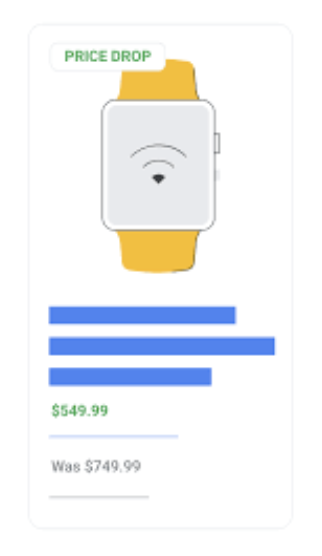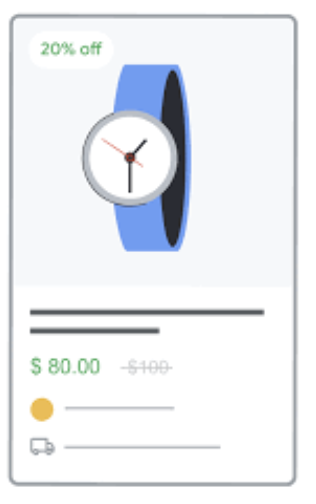Last updated on August 20, 2025
Price drop, sale price annotations & Promotions in Google Shopping ads
Price drop annotations, sale price annotations, and merchant Promotions are features available in Google Shopping ads that help highlight deals and special offers on your products. They make your listings stand out by showing discounts or promotions directly in your ads, helping drive more clicks and and improve your overall e-commerce performance.
In addition to these ad features, Google is currently testing Price History Insights in the U.S. and Canada. Part of Chrome’s shopping tools, this feature provides shoppers with helpful context about how the price of a product has changed over time. You can learn more about price tracking in Chrome here.
In this blog post, we’ll break down what price drop, sale price annotations, and Promotions are, how they can impact your performance, and what are the requirements from Google to enable them.
Understanding price drop, sale price, and Promotions in Shopping ads
Price drop, sale price, and Promotions are distinct features within Google Shopping ads, each serving to highlight a different kind of deal or savings:
- Price drop annotations: These are automatically applied badges that Google adds when a product’s price drops significantly compared to a previously stable price. You can’t manually enable them: Google tracks pricing history and, when eligible, displays a green “Price Drop” label along with a “Was” price. These annotations can boost click-through rates (CTR) and reduce cart abandonment, as shoppers are more inclined to act on what feels like a time-sensitive deal.
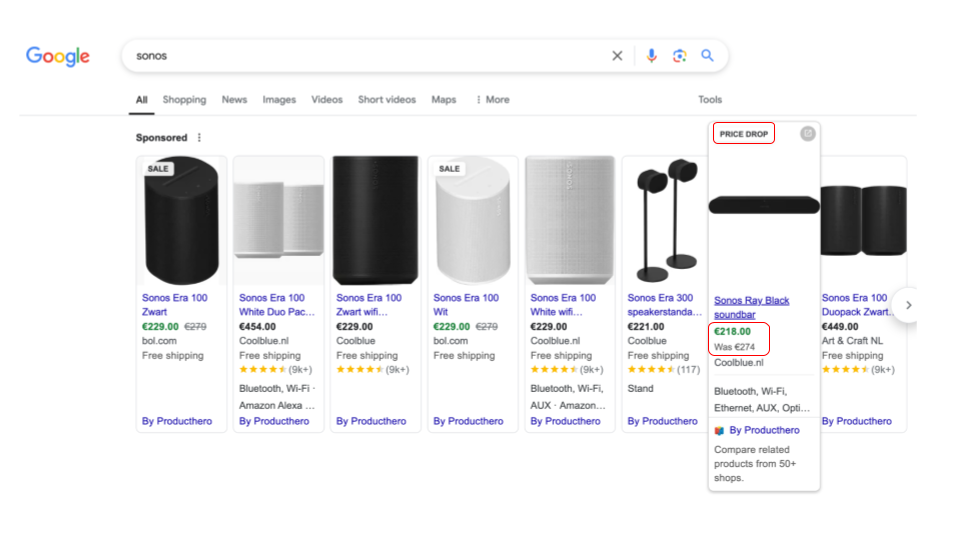
- Sale price annotations: These are triggered when you include a sale_price alongside the regular price in your product feed. When eligible, Google displays the original price with a strikethrough, often alongside a “Sale” badge or label to emphasize the discount. This clear visual of savings builds trust and grabs attention, helping to boost click-through rates (CTR) and drive conversions by showing shoppers exactly how much they’re saving.
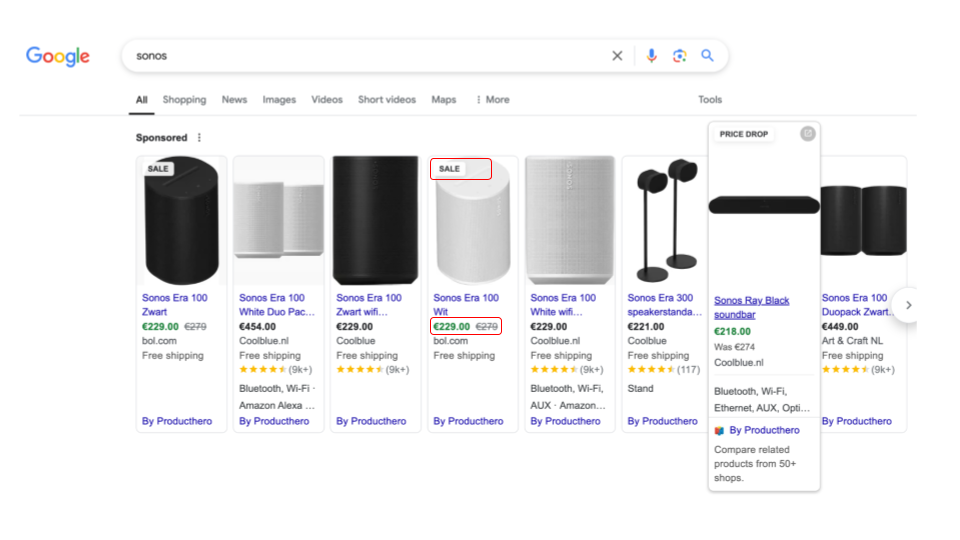
- Merchant Promotions: This feature lets you add special offers, like promo codes, % discounts, free shipping, or gifts to your Shopping ads via the Merchant Center Promotions program. When a promotion is active, a “Special offer” link or message (e.g., “€5 off €100+”) appears directly in the ad. Unlike price drops or sales, promotions often require a code or condition, giving your ad extra visibility and value that stands out to shoppers.
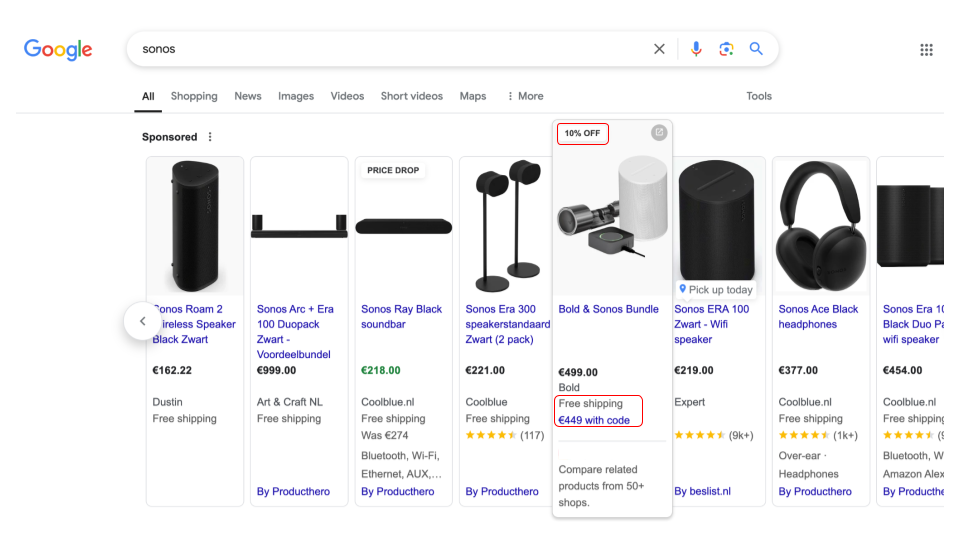
Google’s requirements and guidelines for eligibility
Each feature (price drop, sale price, and merchant Promotions) has its own set of eligibility criteria defined by Google. Understanding these requirements is important to ensure your products qualify for these badges and that they display correctly in your Shopping ads.
1. Price drop badges
Price drop badges are automatically applied by Google when it detects a significant reduction from a previously stable product price. Although you can’t manually enable these badges, following certain guidelines can increase the likelihood of them appearing on your Shopping ads.
1.1 How to set them up
To make your products eligible for a price drop badge, you need to update the new lower price in your product feed and on your website. Google’s systems will then detect the price change and evaluate whether it meets the eligibility criteria.
1.2 What to consider for eligibility
- Significant price decrease: The price must drop by a notable amount, typically 20% or more, to be considered significant.
- Stable historical pricing: The original (higher) price should have been stable for at least 30 days within the last 200 days. If your pricing fluctuates too frequently, Google may not recognize the new price as a legitimate drop.
- Check eligibility: In Merchant Center, you can filter your product list by “Price drop badge: Yes” to see which items qualify.
Keep in mind that if a product is eligible for multiple annotations (e.g., price drop, sale, or promotion), Google will only show one badge at a time, based on what it predicts will perform best. Also, eligibility doesn’t guarantee visibility. Even when a product qualifies, the badge may not appear in every ad impression.
2. Sale Price Annotations
To qualify for sale price annotations in your Shopping ads, Google requires that specific conditions are met both in your product data and on your website.
2.1 How to set them up
In your product feed, include the correct feed attributes: price (regular/base price), sale_price (discounted price) and optionally the sale_price_effective_date to schedule start and end dates. If no date range is set, the sale starts as soon as Google processes your feed.
2.2 What to consider for eligibility
- Base price history: The base price must have been charged for at least 30 days within the past 200 days. These days don’t need to be consecutive, but there should be at least a month’s worth of time where customers could buy at the full price. This prevents merchants from inflating prices just to show fake discounts.
- Sale duration limit: A sale should only last 30 days or less. Beyond that, Google may treat the lower price as the new standard and stop displaying the “Sale” annotation. To keep the label active, rotate your sales by restoring the original price in between.
- Valid Base Price: Your sale price must be lower than the base price, and the discount should fall between 5% and 90%. If the discount is too small or too large, Google may ignore it or flag the product.
- Display both prices on your website: Your product landing page must show both the base price and the sale price clearly. If only the sale price appears, or if the prices don’t match the feed, Google might not show the annotation, or disapprove the product for “inaccurate price”.
Keep in mind that even if all requirements are met, showing the sale price annotation isn’t guaranteed. Google will decide when to show it based on various factors such as ad rank, performance predictions, and other factors.
3. Merchant Promotions
To use this feature, you must be enrolled in the Merchant Promotions program and follow Google’s setup and policy rules.
3.1 How to set them up
Once enrolled in Google’s Merchant Promotions program (available in supported countries) you can create promotions either by manually adding them using the promotion builder tool, by submitting a promotions data source or by uploading promotions via the Content API. In all cases, you’ll need to provide clear details about the offer, including the type of promotion, any applicable promo code, the start and end dates, and which products it applies to.
3.2 What to consider for eligibility:
- Clear and compliant promotion details: Google requires that your promotion titles clearly explain the offer and any conditions. Avoid any vague promotions such as “Big Sale” and follow the guidelines provided in this Google’s Helpguide.
- Valid offer on the website: The promotion should work exactly as described on your website. If it requires a coupon code, the code should apply correctly at checkout. For automatic discounts, the discount should show up in the cart as soon as the conditions are met. If the promotion’s details don’t match, Google may disapprove it.
- Timely submission and approval: Since Google manually reviews each promotion before it goes live, it’s recommended to submit your promotions a few days before the planned start date. Google reviews each promotion based on its start date, so setting the promotion’s start time slightly earlier can help ensure it’s reviewed and approved in time.
If you encounter any issues, check the Promotions tab in your Merchant Center. It shows the status of your promotion (whether it’s approved, pending, or disapproved), and often includes details explaining why something went wrong. You can also use the Diagnostics tab to identify any product-related errors that might be preventing your promotion from appearing. If everything seems correct but the promotion still isn’t showing, it’s worth reaching out to Google support for assistance.
To conclude, using price drop badges, sale price annotations, and merchant promotions in Google Shopping ads is an effective way to make your products stand out, as they help highlight your deals right in the search results, which can grab shoppers’ attention and lead to more clicks and sales. To get the best results, it’s important to know how each feature works and review Google’s requirements and guidelines. When set up properly, these tools can be a great way to boost visibility, attract more customers, and grow your online sales.