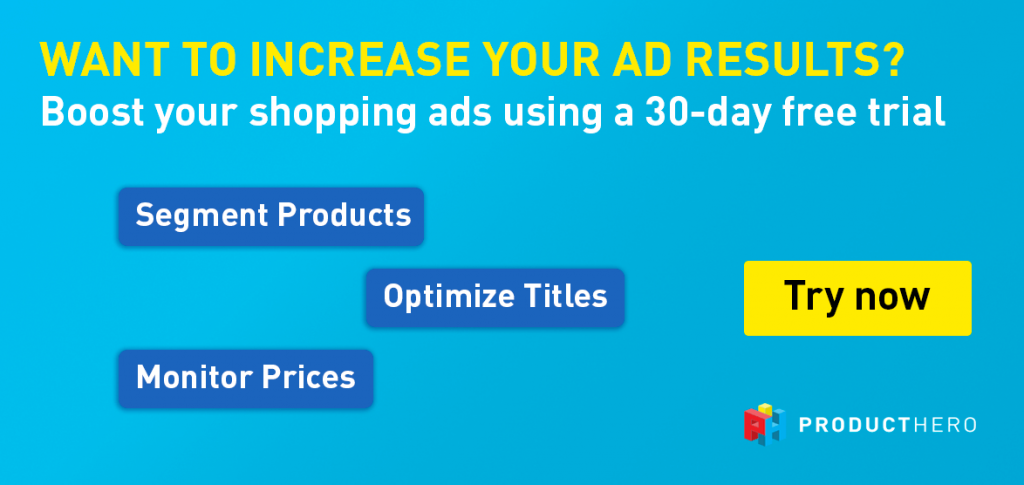Last updated on August 20, 2025
How to: Add a shared negative keyword list to Performance Max campaigns
A lot of people are curious how they can add a shared negative keyword list to their performance max campaigns. They want this because brand name search terms can have a big impact on your Performance Max campaign results. It’s a golden rule within Google Ads advertising to split your branded traffic from your non-branded traffic.
- The upside: It is possible to add a shared negative keyword list to your Performance Max campaigns.
- The downside: You need to contact Google to have their support add the shared negative keyword list to your campaigns.
Why do you want to exclude branded search terms from Performance Max?
- People already searching for your brand have low incremental value
- Using regular Shopping Ads you can maximize brand visibility with lower costs
- Full search term insights on branded search volume and impression share
- Full control over your branded vs non-brand budget
- Using Performance Max to maximize non-brand performance
Double-check your own Performance Max campaign to see if this applies to your account:
Want to see if it also applies to you? Select your Performance Max campaign and click on insights (1), on this page you will find the search term insights at category level.
You can order the search categories (2) by impressions or conversion value to see what the share of branded search terms is in search volume and conversion volume.
By opening the search category (3) you can see the search terms that have triggered the assets from your Performance Max campaign. In this case a lot of the search volume came from branded search terms.
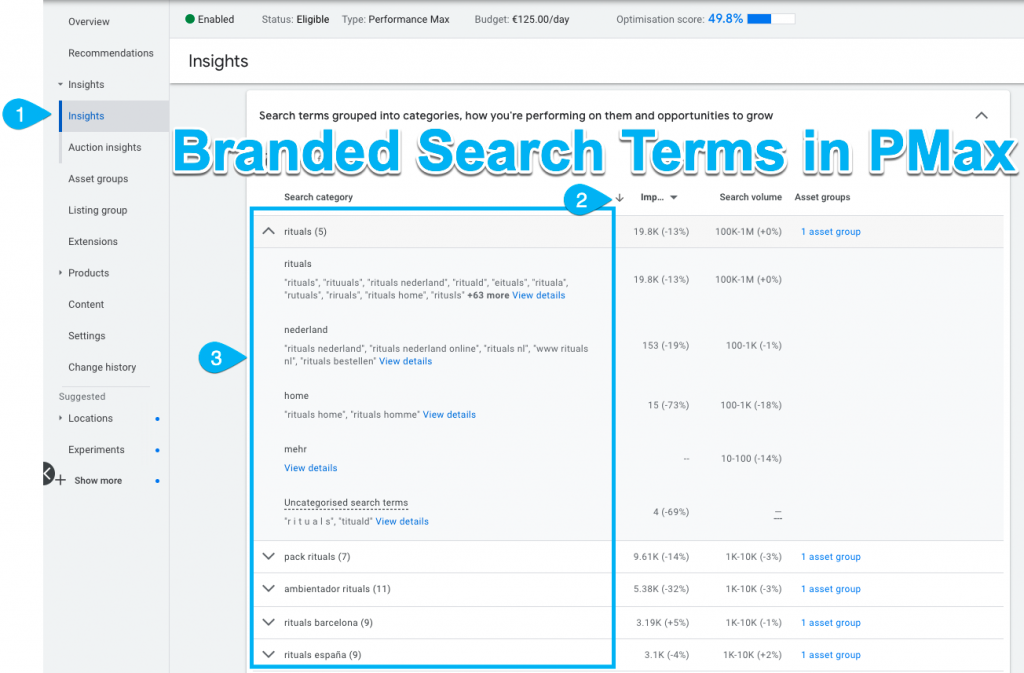
So how should you structure your campaigns to make this work?
Below you can see a campaign set-up to make this work:
Setting up the negative keyword list together with Google Support
- Create a shared negative list, add your branded keywords (don’t forget misspellings)
- Ask Google Support to add this list to your performance max campaigns.
Go to https://support.google.com/google-ads/gethelp. Fill out the form by selecting your Google Ads account and ask for help with: “Adding existing shared negative keyword list to Performance Max campaigns.”
After submitting the form Google will ask you to give permission to make changes in your Google Ads account. You will receive this email to fill out the appropriate campaigns and shared negative list.
Example email from Google support after submitting the request:
We’re happy to assist you with making changes to your Google Ads account.
To give us one-time approval to make the changes you want, please use the approval template below. You should review the template carefully, and send your approval to me by replying to this e-mail.
It’s important to note that Google doesn’t guarantee or promise any particular results from implementing the changes you authorize. You will be responsible for any impact these changes have on your account, including impact on your campaign performance or spending. Be sure to monitor your account regularly so you understand what’s happening and can make campaign adjustments as necessary.
Please also note that any changes that you make in your Google Ads account while Google Ads Specialists are working on your requested changes may be lost. You may want to wait until we have finished making your requested changes before making any changes yourself.
Please notice that for legal reasons it is necessary that the authorization comes from an admin of the child account or an admin of the manager account (MCC) which is the owner of the child account or an admin above the owner, otherwise it won’t be considered valid.
Negative keyword lists are the most effective way to keep your negative keywords up to date within Performance Max campaigns. The lists can be created and edited without our assistance in your Google Ads account by following the next steps:
1. Sign in to your Google Ads account.
2. Click the Tools icon in the upper right corner of your account.
3. Under Shared Library, click Negative keyword lists.
Adding and removing the lists within Performance Max campaigns is not possible without our assistance until further notice. This also applies for adding, editing and removing single negative keywords (without a list) within Performance Max campaigns.
——————————————————— START COPY & PASTE ————————————————————
On behalf of my company OR myself (individual), Example_Advertiser_Name, I give Google my approval to make all of the following types of modifications in Google Ads account 123-456-7890 without first notifying me:
Requested change: Add negative keyword list(s) to Performance Max campaign(s)
Campaign name(s):
Example_performance_max_campaign
Existing negative keyword list name(s):
Example_negative_keyword_list
Example_Advertiser_Name will be responsible for any impact these changes have on the account, including impact on campaign performances and spending.
———————————————————— END COPY & PASTE ————————————————————
Add negative keywords from the Google Ads interface
After Google has added the negative keyword list to your Performance Max campaign you can double-check by looking at the campaigns where the negative keyword list has been applied (1).
After Google has applied your negative keyword list to your Performance Max campaigns you can easily add new negative keywords yourself from the Google Ads interface (2).
Don’t forget to add your Non-Brand regular Shopping campaign to the campaigns using this list by clicking on apply to campaigns (3).