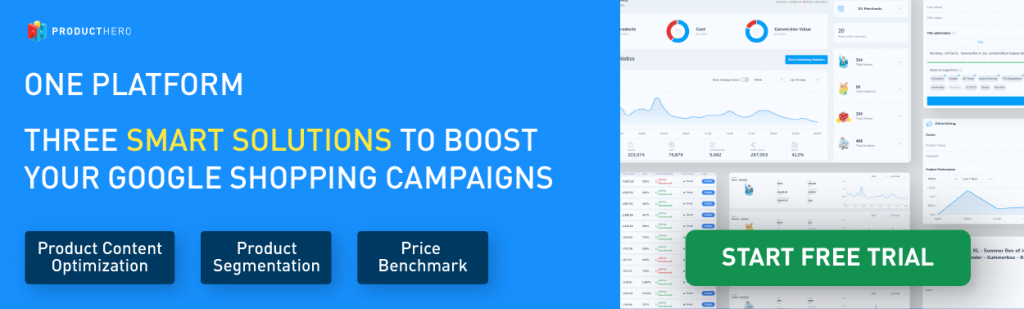Google Merchant Center hygiene checklist: Keep your product feed clean and compliant
A good Merchant Center setup is the starting point for running successful Shopping campaigns. If your account isn’t fully optimized, you risk losing impressions, traffic, and sales to competitors who have their data in order.
At the center of it all is your product feed. This is what connects your inventory to Google Ads, keeps your listings accurate, and makes sure your campaigns run without issues. In this article, we’ll walk through a practical Merchant Center hygiene checklist to help you keep your account healthy, avoid common issues, and set yourself up for better results.
1. Core setup: Getting your data source right
Before diving into advanced optimizations, you need a reliable foundation.

Your product data source in Merchant Center is your digital shopping window, where all your product information (titles, prices, stock levels, images etc) is stored and connected to Google Ads. If your data is complete and accurate, your “window” looks clean and inviting, helping shoppers find and trust your products. But if it’s messy, outdated, or missing details, you risk turning people away or not being seen at all.
Daily refresh
In your data source settings, make sure your primary feed updates daily. This keeps important details like stock, prices, and new products accurate. When your feed is updated, you avoid issues such as mismatched prices, out-of-stock products still showing in ads, or broken product pages. Daily updates are easy to set up and can save you a lot of trouble in the long run.
Correct timezone settings
By default, new Merchant Center accounts are set to Los Angeles time (PT). If you’re advertising in another region, that mismatch can delay your feed updates. For example, a 1:00 a.m. PT refresh runs at 9:00 a.m. in Amsterdam, leaving outdated product data live for hours. Set your account time zone to the market you serve so updates happen on schedule.
Marketing methods connection
When you activate add-ons like free listings or dynamic remarketing, they aren’t automatically connected to your feed. Go to Primary Feed Settings > Marketing Methods to ensure all active placements are linked. Otherwise, your products won’t appear in those programs even if enabled in your account.
2. Safeguarding product data
Beyond the basics, you need to protect your product visibility and performance history.
Product protection
Your primary feed may run into problems that can cause a sudden drop in active products. Fewer products mean less visibility in Shopping ads, but the bigger risk is losing valuable performance history, since the Merchant Center tracks performance at the item ID level. Once an ID is assigned to a product, Google uses it (together with target country and language) to identify the product and record its performance history. If there is an issue and an item disappears and later reappears, it’s treated as new, wiping all historical performance data.
The best way to prevent this is by enabling product protection. If a large number of products are suddenly removed from your feed, Merchant Center will lock the update until you manually approve it. This safety net protects your product history and avoids losing valuable data.
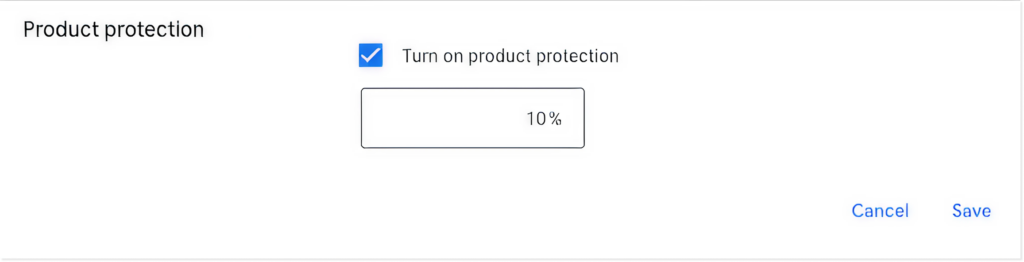
Manual product edits
Merchant Center lets you edit products directly in the product editor, and these manual edits will always override both your primary and supplemental feeds.
While this can be useful for quick fixes, manual edits often create bigger problems. They can block feed values and lead to mismatches where product titles, prices, or other details in Merchant Center no longer align with the data in your feed. Another drawback is that manual edits can’t be reverted in bulk. To undo them, you must filter for edited products in the Products tab and reverse each change individually.
For these reasons, it’s best to use manual edits sparingly and rely on your feed setup whenever possible.
Attribute rules
Attribute rules let you manage and edit product data in bulk, making them especially useful when you’re combining multiple supplemental sources with your primary source. They become available once you enable the Advanced Data Source Management add-on.
When a supplemental source is linked, Merchant Center automatically generates a default attribute rule. This rule follows a hierarchy: it checks one source for a value, and if it’s missing, it falls back to the next source, and so on. This ensures that your Shopping ads always use the most accurate and preferred data.
For example, say you’re using both the Title Optimizer and Products AI on the same item IDs. If you want the manually optimized titles from the Title Optimizer to take priority, you can set that supplemental source as the top source. If the Optimizer doesn’t provide a title for a product, Merchant Center will then pull from Products AI. And if neither source has a value, it defaults to your original feed.
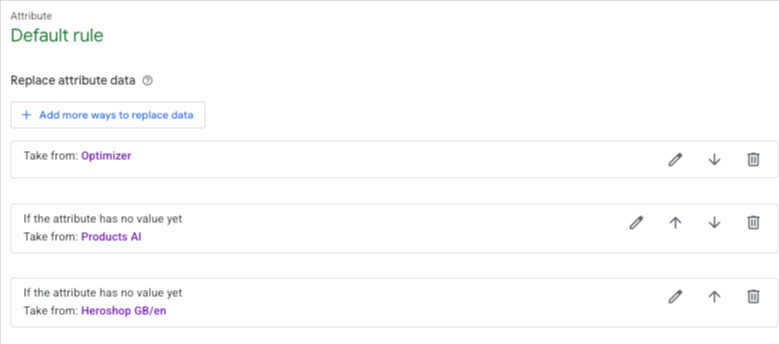
3. Monitoring and fixing issues in Merchant Center
Once your feed is live, Merchant Center continuously reviews your products to ensure policy compliance. This review process can trigger warnings, and in more serious cases, lead to account disapprovals. The Google StoreBot crawler’s scans your landing pages at varying frequencies, depending on several factors. There’s no fixed schedule: larger, frequently updated sites may be crawled multiple times per day, while smaller or less active sites may only be checked every few weeks.
Staying compliant is very important. The more approved products you have, the greater your visibility in Shopping ads, which translates into stronger performance and increased market share.
Review the “Needs Attention” tab
The Needs Attention tab in Merchant Center highlights products with warnings or disapprovals, helping you prioritize fixes quickly. You can get to this tab by clicking Needs attention on the upper menu of the “Products” page.
Google groups issues into four categories:
- Instant account suspension
- Account suspension
- Pre-emptive item disapproval
- Individual item disapproval
By reviewing these regularly, you can spot problems early on, keep your products live and your account in good shape.
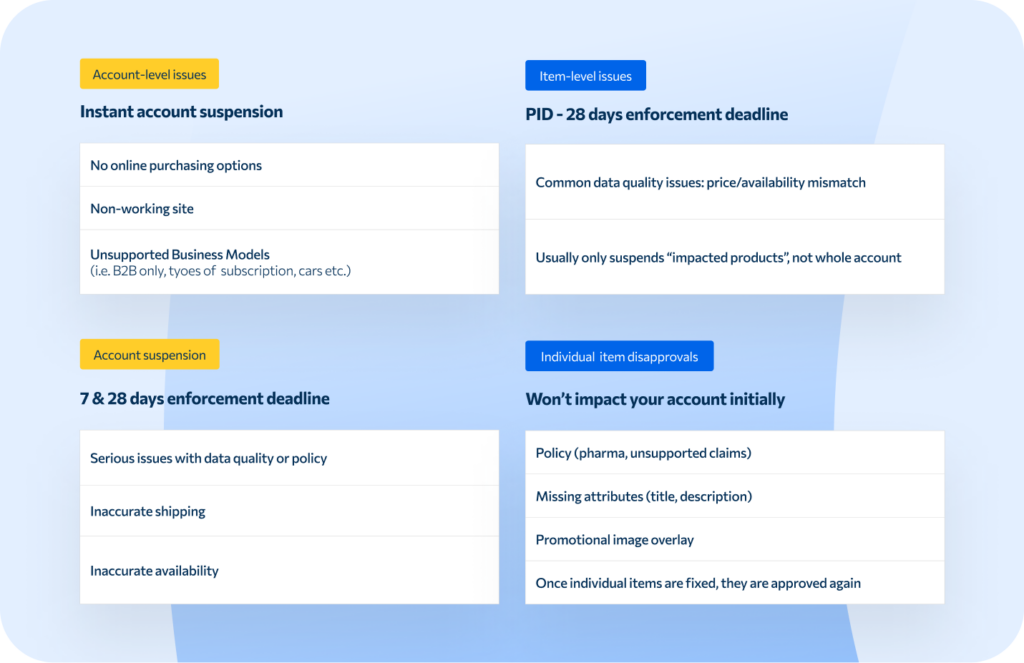
How to prioritize fixes
At the top of the Needs Attention page, you’ll see three summary cards showing the most critical issues and how many products are impacted. The cards cover both account-level and product-level problems, so you know where to focus first.
Below that, you’ll see a detailed product list with titles, item IDs, and issue types. You can filter by click potential, approval status, issue type, or even create custom filters, making it easier to focus on the fixes with the biggest impact.
Track product status over time
Merchant Center lets you view product status trends for up to 90 days. By filtering by date range, country, or data source, you can quickly identify patterns and troubleshoot sudden drops in performance.
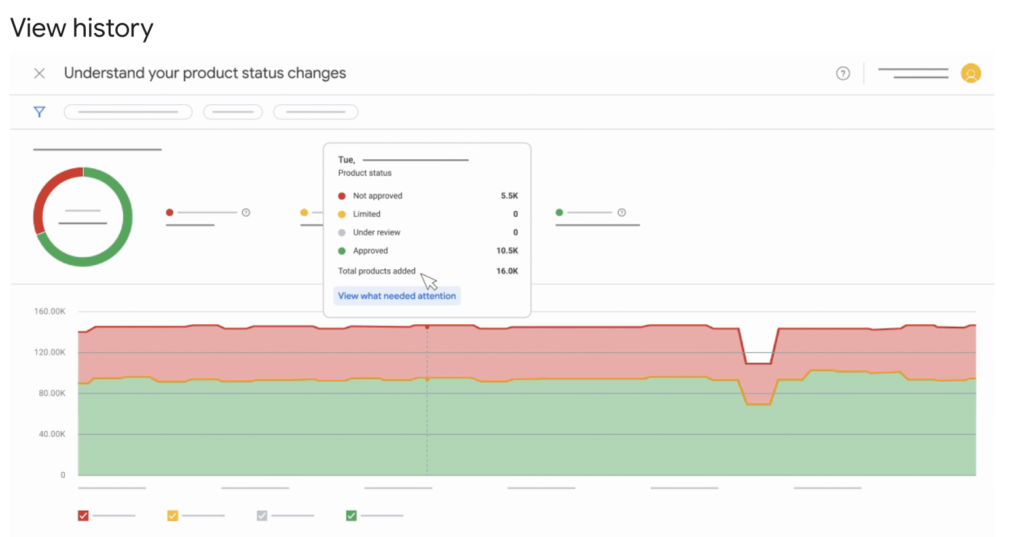
4. Automatic updates
Automatic Item Updates in Merchant Center help resolve mismatches between your feed and your website, especially around price and availability. It’s a useful safeguard for keeping ads accurate, but it only works if certain conditions are in place. For the updates to work, make sure:
- Googlebot can crawl your product pages
- Your pages include structured data using Schema.org for: Price, Availability and Condition (optional)
If that data is missing, broken, or outdated, you could face product disapprovals from mismatched information, a drop in impressions, or even temporary downtime for your ads.
Common pitfalls
We often see that automatic price updates can cause unnecessary product or even account disapprovals. This usually happens when Google can’t properly read the price or availability from your product pages.
A frequent problem arises with product pages that show multiple variants (like different colors, sizes, or configurations) under the same URL. Google relies on structured data (Schema.org markup) and visible content to match what’s in your feed with what appears on the page. If the data doesn’t clearly point to the exact variant in your feed, mismatches can occur.
For example, if your feed lists a red T-shirt in size M, but the page defaults to a black size L, Googlebot may pick up the wrong info. Without specific structured data, Google could either apply the wrong update or flag the item for a mismatch.
To avoid this:
- Assign each product variant a unique URL (using query parameters or distinct URL paths).
- Make sure the structured data reflects the exact variant in your feed, including price, size, and availability.
- Use tools like Google’s Rich Results Test to verify what Googlebot detects.
5. Audit: Stay ahead of problems
If you advertise through a Google CSS Partner like Producthero, you can request a feed audit or a Merchant Center Excellence report using this link.
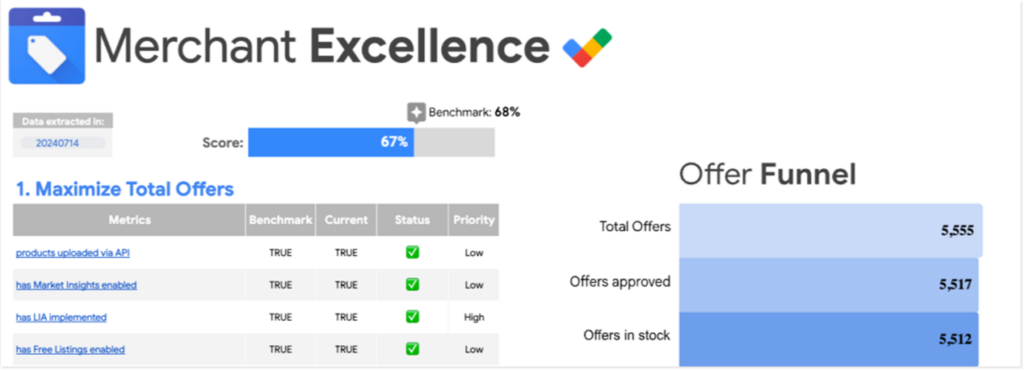
These reports identify potential problems and opportunities in your setup, giving you practical insights to improve product visibility and boost relevancy in Shopping ads. Sometimes, even small adjustments can have a big impact on how often your products show and how well they perform.
Boost your shopping ads performance with Producthero
Success in Shopping Ads also depends on a healthy, accurate Merchant Center setup. From daily feed updates and structured data to variant handling and performance monitoring, every detail matters.
Producthero helps you stay ahead with expert support for Merchant Center issues and direct escalation through Google when problems arise. On top of that, our intuitive feed optimization tool lets you improve titles, descriptions, and attributes at scale, making sure your feed isn’t just compliant, but also competitive. That means better visibility in Shopping, higher CTRs, and more conversions.