How to optimize Google Merchant Center for maximum performance
Getting your product feed clean and compliant in Google Merchant Center is only the beginning. Avoiding account or product disapprovals matters, but that’s not where your growth should stop. The real boost comes when you start using the extra tools, insights, and add-ons that help your products stand out, attract clicks, and convert shoppers.
This guide takes you through the optimization stage: from using automatic updates and add-ons to improving your website experience and making the most of Merchant Center’s reports.
Strengthen trust & visibility in Shopping ads
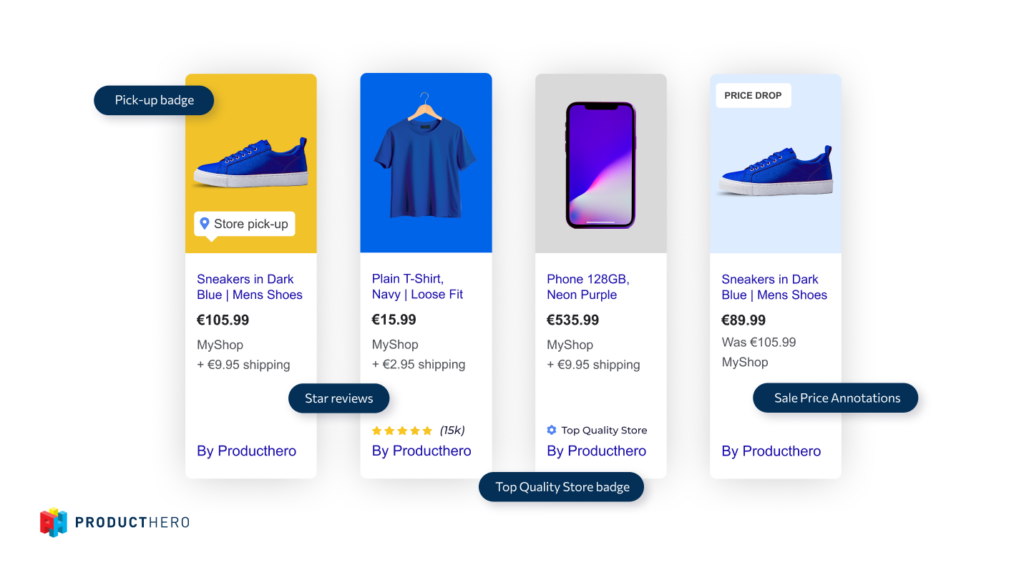
Add product reviews
Online reviews help build trust, drive more sales, and make your products stand out in Google Shopping results. Adding product reviews can increase your click-through rate (CTR) because shoppers are more likely to choose items that already have feedback from real buyers.
Product ratings focus on the items you sell and each product can earn its own score, shown as 1 to 5 stars, along with the total number of customer reviews. These ratings appear right on your listings, in both Google Shopping ads and free listings.
How? Learn how reviews work and how to set them up in this detailed Merchant Center guide.
Enable promotions
Features like price-drop annotations, sale labels, and merchant promotions highlight offers in Shopping ads, improving CTR and overall e-commerce performance.
How? Check out this guide for Google’s best practices and guidelines to make sure your annotations and promotions display correctly.
Activate Local Inventory Ads
If you want to promote the products available in your physical store, local inventory ads are a great way to promote nearby availability. Shoppers within ~48 km see an “in-stock nearby” badge, motivating in-store visits.
How? In Merchant Center, go to “Settings > Add-ons” and turn on the Local Inventory Ads and/or Free Local Listings add-on.
Earn the Top Quality Store badge
As soon as your Merchant Center account is live and products are approved, you’re automatically enrolled in the Top Quality Store program. There’s no manual setup required; Google tracks your performance in the background, and once you meet certain thresholds, benefits are applied to your listings.
The program evaluates your overall shopping experience across four areas:
- Shipping experience (delivery times, costs, reliability)
- Return experience (ease and fairness of returns)
- Browsing experience (site usability, navigation)
- Purchase experience (checkout clarity and security)
Each area is scored as Low, Fair, Good, Great, or Exceptional. To earn the Top Quality Store badge, you’ll need “Exceptional” across all categories. This badge can boost your credibility and visibility in Shopping results, though for now, it’s only available in select countries.
Expand reach with add-ons & Free Listings
After your feed is stable and approved, Merchant Center add-ons give you more tools to increase reach, click-through rates, and product relevance.
Use supplemental feeds & attribute rules
The advanced data source management add-on gives access to supplemental feeds and attribute rules, giving you more control over your product data and allowing you to merge and prioritize multiple data sources.
This functionality is required if you are using Producthero’s Title Optimizer or Products AI to improve your product titles and product data.
Turn on dynamic remarketing
Re-engage visitors who looked at your products but didn’t buy. With the dynamic remarketing add-on in Merchant Center, you can build audiences based on user behavior and show them ads featuring the exact items they viewed.
For this, make sure to:
- Check your tag activity in Google Ads > Tools > Data Manager to make sure the right tag parameters are being triggered on your site:
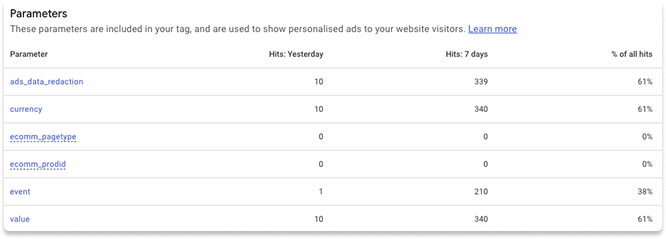
- If you’re seeing a low match rate, ensure product IDs on your site match those in your feed. Otherwise, Google won’t be able to connect the dots and it won’t show the correct products in your dynamic ads.
- Use a browser extension like Simple Data Layer Viewer to check what values are being sent in your data layer. Compare those values to the parameters set in your Google Ads tag. If something’s off, you can adjust the setup using Google Tag Manager to make sure the product IDs match your feed.
Leverage Free listings
Free listings extend your product reach across Google Search, Images, Lens, YouTube, Gemini, the Shopping tab and the product module on your Business Profile. Because these listings are unpaid, there’s no auction involved, and you can’t bid for a higher spot. Still, you can improve your visibility by following Google’s best practices:
- Apply SEO best practices to your site to boost visibility and create a better shopping experience.
- Link your Business Profile to Merchant Center.
- Join Google Customer Reviews or a trusted review partner for seller ratings.
- Keep feed data (price, stock) consistent with your site.
Make sure the program is enabled, your products are included in the feed, and your account follows all Shopping policies. It’s also important to keep your data clean and detailed by filling in as many product attributes as possible.
Improve the shopping experience
What happens after the click is just as important as the ad itself.
Optimize landing pages
Fast, transparent landing pages drive sales and reduce disapprovals. Ensure:
- Pages load quickly and show the advertised product clearly.
- Pricing is accurate and transparent.
- No unnecessary redirects mask content.
- Feed data (price, stock, variants) matches the landing page exactly.
Following Google’s requirements helps you build trust with shoppers, reduce disapprovals, and improve the overall performance of your Shopping campaigns.
Boost Core Web Vitals
Improving your Core Web Vitals can have an impact on your Shopping performance. A site that loads fast, responds instantly, and stays stable during loading improves engagement and conversions.
Google evaluates user experience through three key metrics:
- LCP (Largest Contentful Paint): how fast your content loads.
- CLS (Cumulative Layout Shift): how stable your page is while loading
- INP (Interaction to Next Paint): how quickly your site reacts to user actions
You can check these metrics using tools like PageSpeed Insights and Google Lighthouse. In Google Search Console, the Core Web Vitals report gives you a list of page groups that need work.
Start with a simple check using PageSpeed Insights or the Core Web Vitals section in Search Console. Focus on fixes that make the biggest difference, like speeding up image loading, keeping layouts stable, and trimming down heavy scripts. Keep an eye on progress and connect the improvements to things that matter, like more product views or higher conversion rates.
Boost visibility with structured data
Structured data helps Google understand your products and show them in richer formats across Search, Images, and Lens.
For shoppers, this means they see useful details like ratings, prices, or stock levels, right in the search results. For you, it means more visibility, higher engagement, and more qualified traffic.
Add Product schema markup
By adding Product markup (Schema.org) to your pages, your items can qualify for rich snippets. These snippets can display:
- Product reviews and star ratings
- Pricing and stock status
- Extra elements like shipping info or promotions
They also make your products eligible for premium placements, such as the Shopping knowledge panel, “popular products,” and other enhanced merchant listings.
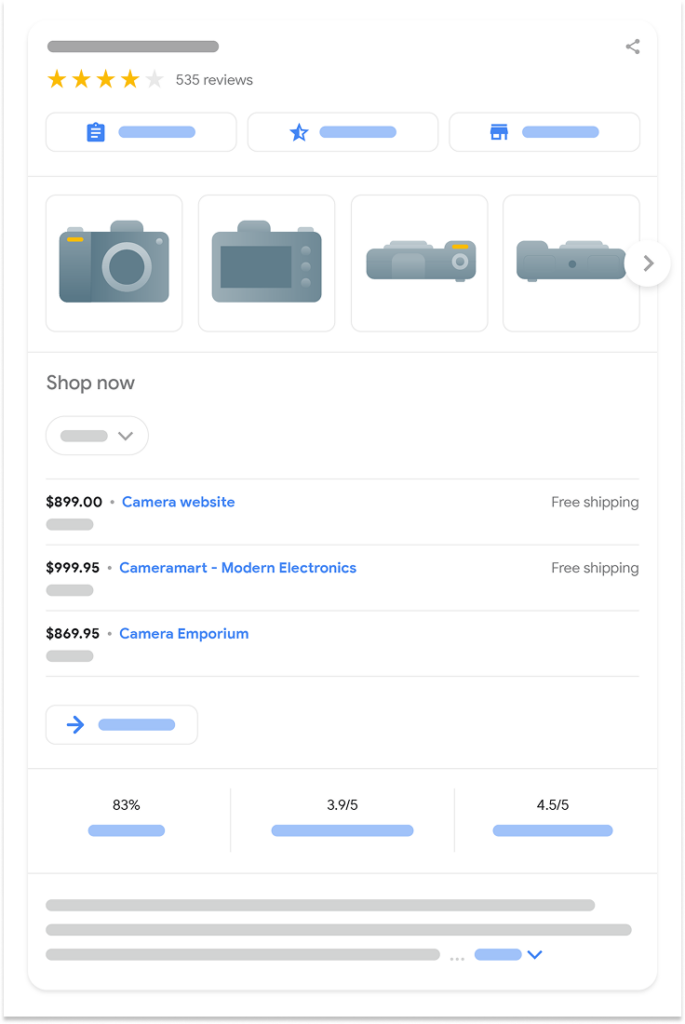
If you sell products with variations (sizes, colors, materials), tell Google how they relate by using the ProductGroup schema. Key properties include:
- variesBy: defines which attributes differ (size, color, material).
- hasVariant: links the main product to its individual variants.
- productGroupID: assigns a shared ID across related variants.
Organizing variants this way lets Google display options, like size or color swatches, directly in results, making it easier for shoppers to choose.
Leverage Reports and Insights
Optimization isn’t complete without tracking performance. Google Merchant Center offers built-in reports and insights to help you spot opportunities, improve campaigns, and understand where you stand against competitors (Google Merchant Center > Analytics)
Connect GA4 to Merchant Center
Link your GA4 property to Merchant Center to combine ad and site data. This link shows you:
- Which channels drive the most traffic to your products
- How users behave once they land on your site
- Where you might improve product pages, pricing, or bids
This setup helps you analyse product performance through both ads and on-site behaviour, giving you more context to make smarter decisions.
Compare Free listings vs paid Shopping
Merchant Center lets you compare the performance of free listings with paid Shopping ads. Because free listings rely on organic ranking (not bids), high-quality product data is key to visibility.
Tip: Tools like Products AI can help you add relevant, high-volume keywords to titles and descriptions, boosting organic exposure without extra spend.
Monitor price benchmarks
Pricing has a direct impact on both the Google Shopping auction and on how shoppers decide what to buy. To help you stay competitive, Merchant Center provides price benchmarks that show how your prices compare with other sellers offering the same product.
These benchmarks are calculated at the GTIN level and weighted by clicks. In other words, Google doesn’t just take an average price; but it considers how often each price gets clicked, giving you a more realistic picture of what shoppers see and respond to.
Price benchmark data can help you make smarter decisions about your strategy:
- Stay competitive: If your price is consistently higher than the benchmark, consider adjusting it to attract more clicks and improve ad rank.
- Control spend: For products that sit above the benchmark and don’t convert well, you might limit their visibility or budget.
- Justify a premium: If you offer extra value (e.g., fast shipping, extended warranties, or exclusive bundles), make sure to highlight these points so shoppers understand why your product is worth more.
Tip: Producthero Price Benchmark tool lets you add benchmark information as a custom label in Google Ads. This makes it easy to segment products based on pricing: boosting visibility for items below the benchmark, or dialing back spend for those above it.
Track auction insights
Auction data shows which competitors appear alongside you in Shopping results. Monitoring impression share and CPC trends can reveal when rivals are gaining ground, or when your campaigns are outperforming theirs.
These insights can guide you in adjusting your strategy. You might decide to tweak your bids, shift your budget, or focus on different products to stay competitive and make the most of your ad spend. For example, if a competitor starts gaining more impression share, you might notice a drop in your own impressions or an increase in your cost per click.
Keeping an eye on auction dynamics helps you stay ahead of changes in the landscape.
Conclusion
Google Merchant Center gives you access to features that can help you stand out in Shopping ads, improve your visibility in free listings, and stay ahead of your competitors.
Every part of your setup can influence performance: from refining product data with attribute rules and supplemental feeds to using insights like price benchmarks and auction reports. Features such as structured data, automatic item updates, and tools like Products AI can significantly increase your overall performance.
