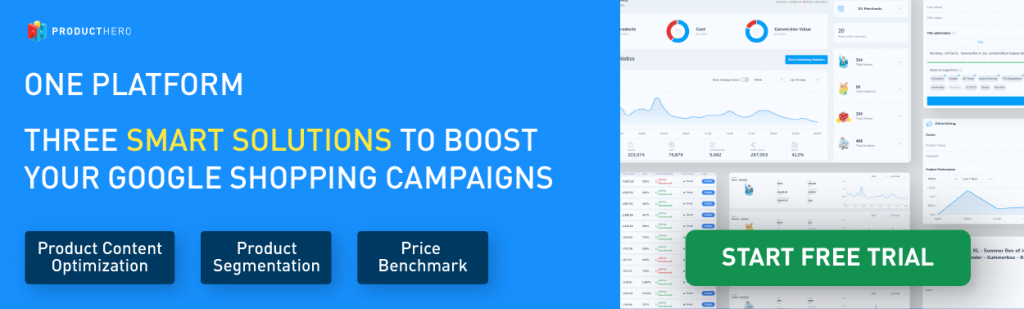Last updated on August 20, 2025
Google Merchant Center account types and switching to a CSS Partner
Google Merchant Center (GMC) helps businesses showcase their products on Google’s shopping platforms. By uploading your product feed, your items can appear in Google Search, Shopping ads, and more.
To cater to different business needs, GMC offers three types of account setups: Standalone Accounts, Multi-Client Accounts (MCA), and Multi-Client Sub-accounts.
This article explains the differences between these account types and how switching to a CSS Partner, like Producthero, works for each.
Types of Google Merchant Center Accounts
- Standalone Account: This is the simplest and most commonly used account type. It’s ideal for small businesses or companies with a single product catalogue. With a Standalone Account, all product feed management and settings are managed under this one account.
- Multi-Client Account (MCA: An MCA is designed for larger organizations, multi-country retailers, or marketplaces. It serves as a “parent” account that manages multiple Merchant Center accounts under one umbrella. This centralized system allows settings and configurations to be shared across subaccounts while keeping each account’s product feeds and campaigns separate.
- Multi-Client Subaccount: A Subaccount is an individual account within an MCA. Although it operates independently with its own product feed and campaigns, it is connected to the parent MCA and can inherit shared settings or configurations from it.
Switching to a CSS Partner: what you need to know
Switching to a CSS Partner like Producthero can be done for a Standalone Account, an MCA, or a Multi-Client Subaccount. Here’s how the process works for each account type:
- Switching a Standalone Account
To switch a standalone account, register using the MC ID found in the top-right corner of your Google Merchant Center (GMC) dashboard. Producthero will initiate the switch within 24 business hours.
- Switching a Multi-Client Account (MCA)
To switch an MCA, provide the MC ID of the parent account. The switch will transfer both the parent account and all its subaccounts, with billing applying to all active subaccounts.
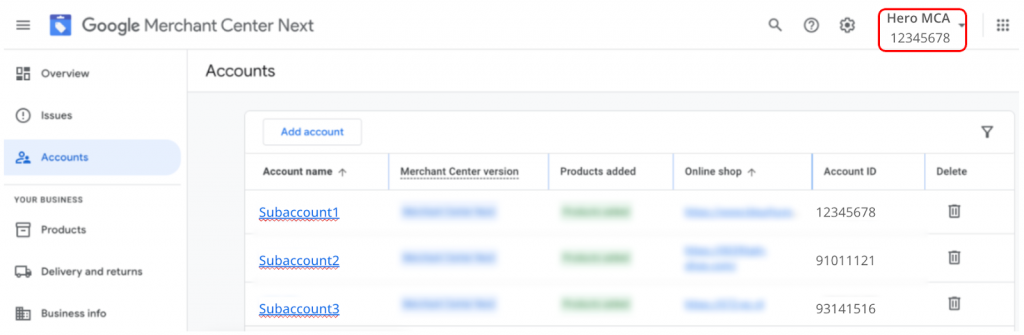
When switching an MCA, all subaccounts linked to the MCA must be submitted to Producthero. If any of these subaccounts target countries outside the CSS Program, please contact our support team for guidance on how to manage them.
Before proceeding with the switch, Producthero’s support team will confirm if you would like to switch the entire MCA, including all its subaccounts.
- Switching a Multi-Client Subaccount
To switch a Multi-Client Subaccount, provide the MC ID of the specific subaccount. Producthero will initiate the switch for that subaccount only.
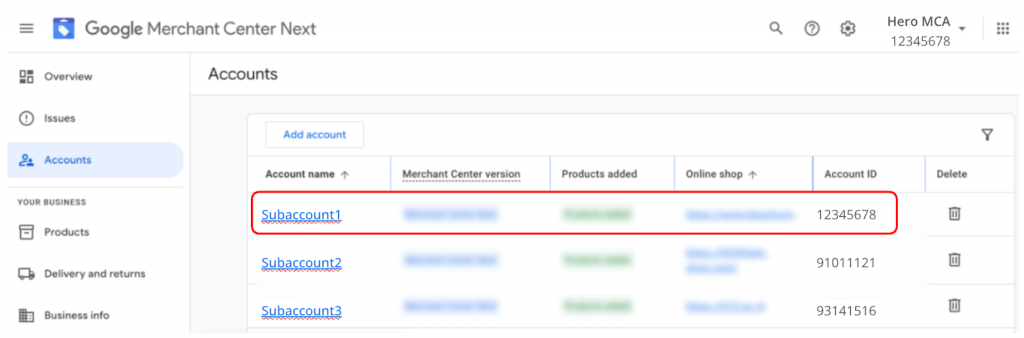
⚠️ Important:
Switching a subaccount detaches it from the parent MCA, as Google does not allow multiple CSS partners within the same MCA. This means that:
- If the subaccount relied on shared settings and configurations from the MCA, these will need to be set up independently after the switch.
- If you had access to the subaccount via the parent MCA, you may lose that access once the switch to Producthero is complete.
To avoid losing access, make sure to grant account-level access to a user who does not already have access at the MCA level, before the switch.
If you do lose access after the switch, don’t worry! Just reach out to us, and we’ll restore your access as an admin user.
Approving the CSS Switch
Once the CSS switch is initiated, the admins of your Google Merchant Center account will receive a notification to approve it.
To review the switch request, navigate to Settings (1) > General account options (2) > Review the request (3).
If your account is currently under Google CSS, the switch will be completed immediately after approval. However, if you’re switching from another CSS Partner, it may take up to 14 days for the switch to be completed, depending on the settings of your current CSS partner.