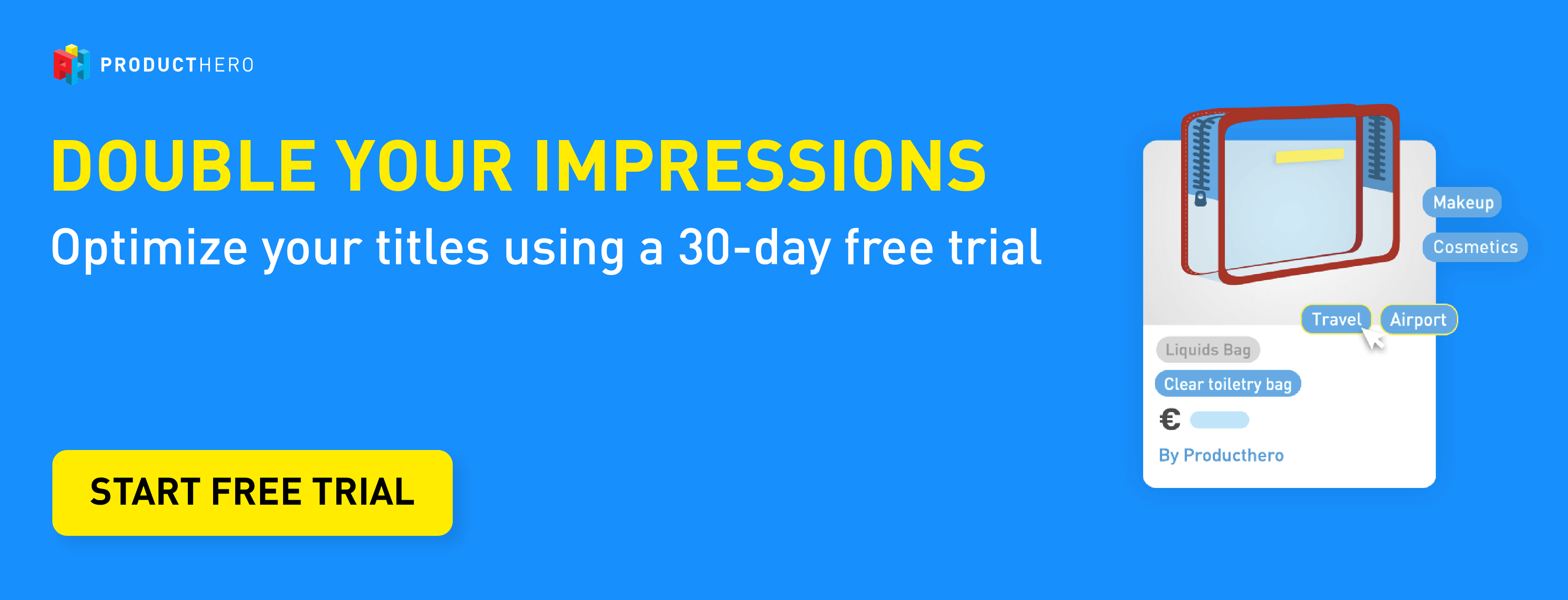Last updated on September 25, 2024
Optimize your Labelizer Strategy – What to do after setting up your Product segmentation labels?
What are the next steps after segmenting your products? With the Producthero Labelizer Strategy, you can segment your products based on performance. This enables you to set the right budget for your different products since they all behave differently. But what should you do next to optimize your Shopping Ad campaigns if they have been running for a while? In this article, we will dive into Producthero Labelizer Strategy optimization.
Producthero Labelizer is an Always-On strategy
Remember that segmenting your products based on performance is an always-on strategy that allows you to have more control over the algorithm in Performance Max campaigns. That being said, you don’t necessarily have to adjust it each month. Once you have optimized it you can keep it running. For example, if you have your Villains (products that are underperforming and “stealing” your budget) in a separate campaign, it will automatically bid less on those within Google Ads. You don’t want to change this each month as you need the data to run the campaigns efficiently.
So, what can you do to further optimize your pMax or Shopping campaigns?
Step 1: Optimize your product segmentation within the Labelizer Strategy
Once you set up the Labelizer Strategy in both the Producthero Platform and in Google Ads, the first thing that you want to do is create a good balance for your product segmentation.
Finding a good balance depends on many factors such as your industry, product types, your goals, and seasonality. However, we do give a piece of general advice below, while working with different customers we suggest different thresholds:
Villains: As these products ‘steal’ your ad budget, you want to reduce this group to around 20% of your advertising costs. There are multiple ways to do this, and you can combine them.
How do you reduce the cost of Villains?
1. Lower the ad budget for the Villain campaign directly in Google Ads.
2. Increase the Producthero target ROAS within the Producthero Platform. As a result, more products will be added to the Villains group because their actual ROAS will fall below the new target. This, in turn, reduces the budget allocated to each product in the Villains group.
Note: you can check this article to learn more about the Producthero Target ROAS and how the different labels are assigned.
Zombies: These products are sleeping, they barely receive clicks or impressions and that is why you want to wake them up and show them to the world. However, as they don’t perform yet, you don’t want to put too much ad budget on these products. We suggest aiming for 20% of the total costs.
However, if you want to generate more revenue, then it might be more logical to have a higher percentage compared to your Villains.
Heroes: These products are your best-sellers. Logically, you want to spend most of your campaign budget on the products in this group. These products should get the top positions within Google Shopping.
How do you use the data from the Labelizer Strategy to optimize it?
Using the information above you can check if there are chances to optimize your Producthero Labelizer Strategy. In the screenshot below you see that a large part of your advertising costs goes to your Villains and Zombies, this is something that you want to change.
You can also see that a huge part of the conversion value comes from your Heroes. That is why you want to shift a part of your advertising budget from the Villains and Zombies to your Heroes.
Don’t forget that, if you make budget adjustments, it’s crucial to monitor both the campaign and the total results of your Google Shopping campaigns. In this article we describe how you can measure the optimal ROAS but also the profit of your campaigns.
Overview of your product performance in the former App:
Overview of your product performance in the new Producthero Platform:
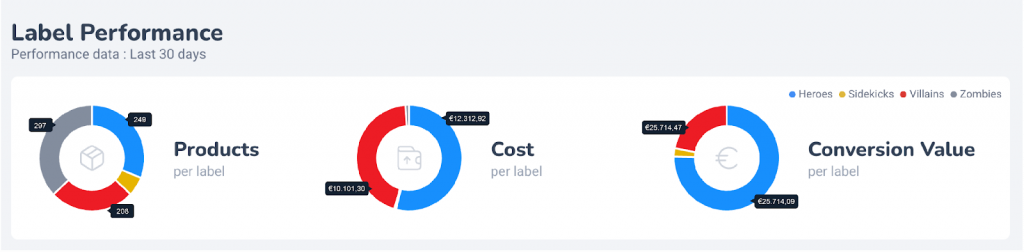
Step 2: Optimize your short product titles
For merchants with many products, it is impossible to optimize all your titles. However, if you want to continue your optimizations, one way to do this is to optimize your product titles. Using Producthero you can choose to optimize titles that are short but generate revenue. You can even select your Heroes with a short title to make sure they show up for even more relevant searches. By doing this you can increase their relevance, leading to more visibility, clicks, and eventually conversions. Learn how to optimize your product titles in this article.
Interface in the former App:
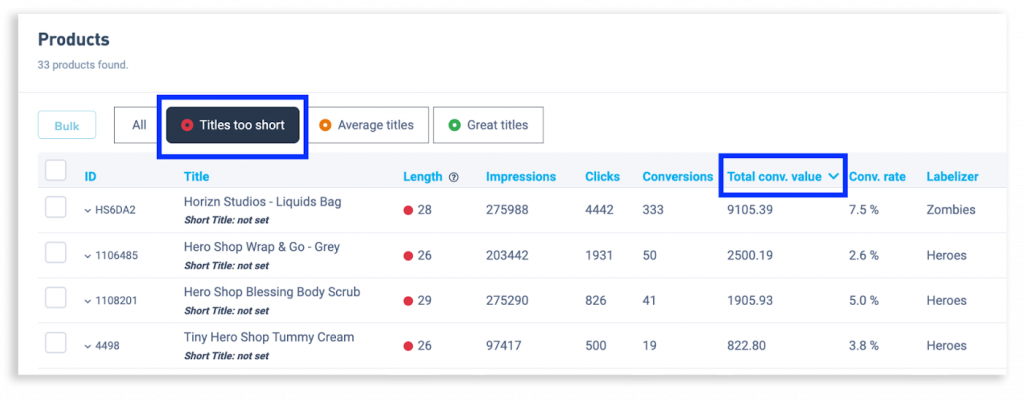
Interface in the new Platform:
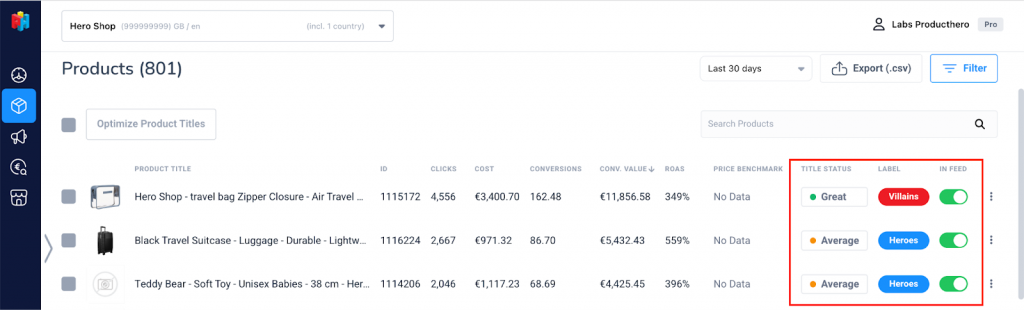
Try Producthero free for 30 days and start optimizing your product titles and campaigns right away.
Step 3: Monitor price benchmark
Another way to optimize your Producthero Labelizer Strategy is optimizing your ad spend by monitoring how your products are priced compared to the benchmark. If a product that generates revenue (Hero) today becomes higher priced than the benchmark, it will probably become a budget-depleting product (Villain) tomorrow. This can be explained because it will still generate clicks, but no longer sell as well compared to when it was cheaper than the benchmark. Learn how you can use Price Monitoring Solutions to improve your Google Shopping Ads.
Creating segments for the Labelizer Strategy
If you have sufficient product data, then you can create product segments within the Labelizer Strategy. Here are some examples of when to use this:
- You can create segments based on margin data. This is particularly useful if you want to segment product groups based on margin. For example, if you sell socks, they might have a high margin –while the jeans that you sell have low margins. In this case, you want to set a different target ROAS on the product groups, and, to achieve this, you can create segments.
- You can also set different ROAS targets for product groups if you don’t want to include all your products in campaigns created according to the Labelizer Strategy. For example, if you want to completely exclude a product because it’s seasonal.
When should you make changes to the campaigns?
There are moments in which you should make adjustments for your campaigns based on the Labelizer Strategy within Producthero. So, here is a list to help you monitor if you should adjust your Producthero Target ROAS or click threshold:
- After adjusting the target ROAS in your Shopping Ads / pmax campaigns
- After increasing or decreasing the budget of your Shopping Ads / pMax campaigns
- After your average ROAS changes
- When there is a high or low season in your market
- At big assortment changes
- When problems occur with conversion tracking in your Google Ads account
Learn more about optimizing your Google Shopping campaigns and enhancing your Producthero Labelizer Strategy
As you can see above, Labelizer is an always-on-strategy. However, there are still more elements of your campaigns that you can improve and additional actions to optimize your Producthero Labelizer Strategy. By using Producthero, you have an overview of the most important elements of your shopping campaigns. To stay up-to-date on more tips and tricks to boost your Google Shopping Campaigns, subscribe to our YouTube channel or newsletter.
Discover more about the Producthero Labelizer Strategy in the former App:
- Labelizer campaign setup in Producthero
- How to set up your supplemental feed in the Merchant Center
- Shopping ad strategy for Performance Max using Producthero Labelizer
Discover more about the Producthero Labelizer Strategy in the new Platform:
- How to set up the Labelizer Strategy in Producthero’s performance-based tool
- How to set up the Producthero supplemental feed in your Merchant Center
- How to set up the Labelizer strategy in Performance Max campaigns