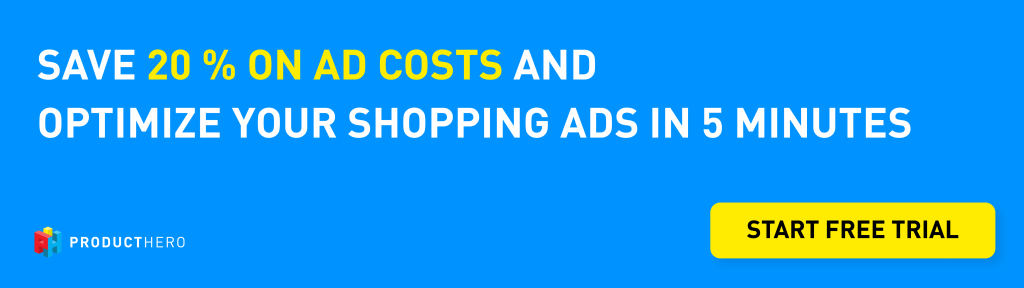Last updated on February 12, 2025
What?! A CSS is advertising on my behalf with Product Listing Ads
Over the past year, I’ve spoken with several merchants who were shocked to discover that multiple CSS partners had been advertising their products in Shopping ads—without informing them.
What is happening?
Previously, Shopping advertisers needed a Merchant Center that verified their domain, ensuring they were the webshop owner. However, with the Google CSS program, Comparison Shopping Services (CSSs) can now run Product Listing Ads (PLAs) without verifying a website. This means any CSS can advertise your products without your permission, often using affiliate or CPC links in the ad’s final URL.
Why you should stay in control
Only one CSS can win the auction for your product at a time. If multiple advertisers promote your products, they compete with your own campaigns, which can impact the performance and volume of your Shopping ads. While this form of competition does not increase your CPC, it can reduce your campaign’s effectiveness.
How to take back control
It may come as a surprise that this can happen, but the good news is, it’s easy to check and take back control.
To do this, a Merchant Center that has claimed and verified your domain is required. Here’s the key point: Only a Merchant Center under Google Shopping CSS can verify a domain. So if you switched your existing Merchant Center to a CSS partner (e.g., Producthero CSS), you need to create a new one. Even if you verified and claimed your website URL before; once your Merchant Center is associated with another CSS, your Merchant Center loses the verification and, with that, the possibility to manage which CSSs can advertise for you.
How to regain control if a CSS is advertising without your knowledge:
1. Make sure you have a Merchant Center under Google CSS
Only a Merchant Center associated with Google Shopping CSS can verify and claim your website URL. This gives you full control to monitor and opt out of unwanted CSSs.
2. Check and remove unauthorized CSSs
In Merchant Center, navigate to Settings > Comparison Shopping Services.
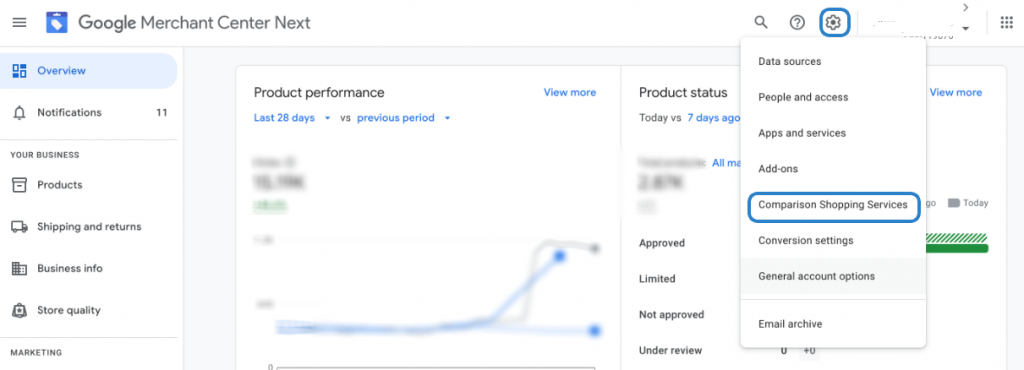
Scroll to the drop-down menu at the bottom to see which CSSs are advertising for the shop. Uncheck unwanted CSSs to immediately revoke their access.
Some extra advice:
- If you do not want affiliates to advertise with Shopping ads on your behalf, clearly state this in the terms of your affiliate program.
- Make clear agreements with comparison shopping services you work with to prevent them from advertising your products in Shopping ads on your behalf.