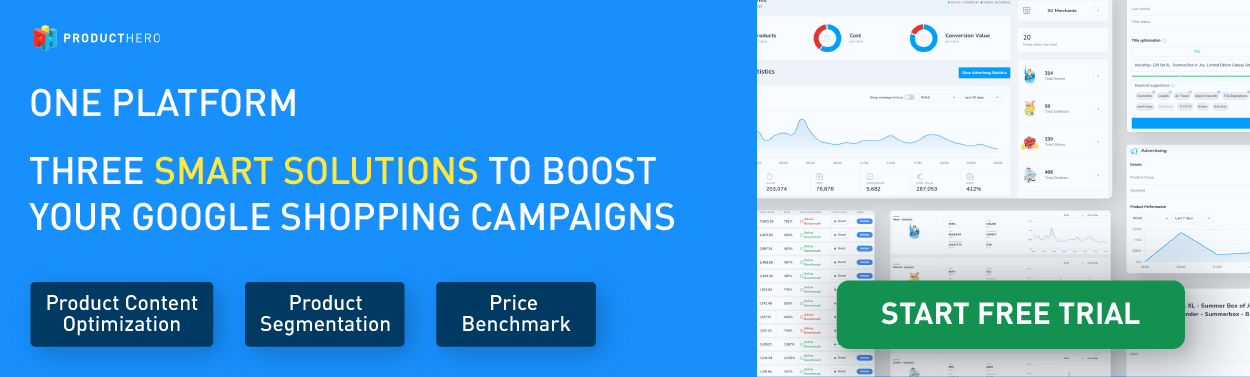The Labelizer Ultimate Guide: Boosting Your Campaign Performance
Table of contents:
What is the Producthero Labelizer Strategy?
The Labelizer Strategy was created by Producthero to allow advertisers to easily segment campaigns, resulting in improved campaign performance.
After analyzing thousands of advertisers, our PPC specialists concluded that:
- More than 50% of the Shopping advertising costs go to underperforming products. These are your Villains. They are stealing your budget and costing you the money you could use on better-performing products.
- Only 10% (or less) of your products are responsible for 80% of your sales. These are your Heroes, your best-performing products.
- Many of your products do quite well but at a low volume. These are your Sidekicks. There is still a margin for them to perform better.
- More than 60% of your products barely get any impressions or clicks. These are your Zombies since they are “sleeping” and not being shown.
How does Producthero Labelizer exactly work?
Producthero Labelizer analyzes your products on a daily basis and segments them based on their performance. The products are categorised into the labels mentioned above. That is: Heroes, Sidekicks, Villains and Zombies.
These labels can be linked to your Google Ads through the Supplemental source (we explain how to do this later in this article), allowing you to segment your campaigns and allocate your budget more wisely.
What are the main effects of Producthero Labelizer for your campaigns?
- You reduce advertising costs by reducing the budget for underperforming products (Villains).
- You generate more revenue by activating Zombies and giving more display space to top-performing products (Heroes and Sidekicks).
- The advertising costs are distributed more efficiently among the products, leading to an increase in revenue without necessarily increasing your campaign budget.
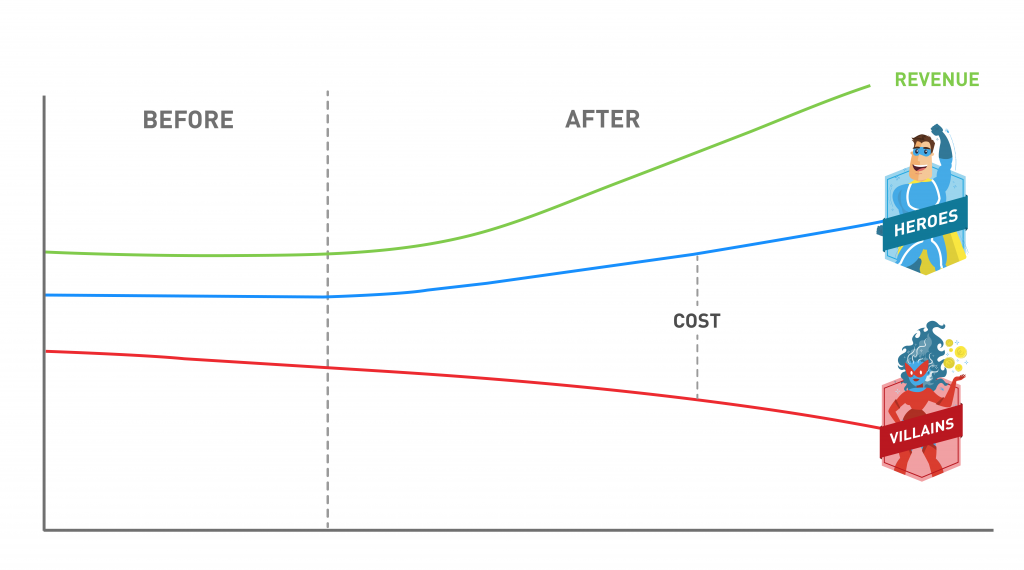
What is the logic behind labels?
The Labelizer automatically assigns a label to each of your products by analysing data from your Google Ads account and settings configured within the Producthero platform. These labels are generated based on two key factors that you can customise in the Producthero platform:
- Producthero clicks (Volume): Products with clicks above your set threshold are classified as Heroes or Villains. Products with fewer clicks will become a Zombie or a Sidekick (see graphic below).
- Producthero Target ROAS (Profitability): Products exceeding the Producthero TROAS you have set are categorized as Heroes or Sidekicks, while products below the set TROAS will become a Zombie or a Villain. Important note: Producthero Target ROAS is not the same as your Google Ads Target ROAS.
The main advantage of the Producthero Labelizer Strategy is that products automatically move between the four labels (and therefore between your segmented campaigns). So a product can be a Villain, but when its ROAS improves it can become a Hero the next day.
We recommend you read this article for more details about how Producthero Labelizer forces Google and Performance Max to be more efficient.
Getting started
In this article, we explain in detail the steps you need to follow to set up the Labelizer Strategy in both the Producthero Platform and in your Google ads account. However, we will also summarize the key steps below:
Step 1: Set up your Supplemental source and Custom Label
Producthero Labelizer labels are connected to your Google ads account through your Supplemental Source. Therefore, starting by setting this up in the Merchant Center is a must. Check this video to see how you can set up the Producthero supplemental source in your Merchant Center step by step.
Additionally, you will also need to set your Custom Label to make sure that the labels generated by Producthero Labelizer are pushed to your product feed. Note: This is mandatory in order to use the Labelizer labels in your Google Ads campaigns.
You can select an empty Custom Label while adjusting your Producthero Strategy. To do so, you just need to click on “Enable the advertising label in your feed”. Then, select an empty custom label from the dropdown menu (you will then need to choose the same custom label in Google Ads) and click the check box.
Step 2: Confirm or adjust your strategy
In the ‘Advertising’ tab of the Producthero Platform (see image below), click on ‘Adjust Labelizer Strategy’ to set up the tool to be aligned with your goals. You will see that there is already a predefined strategy based on our best practices. However, you can also set up your own strategy. For additional guidance, check out this video on How to set up Producthero’s performance-based tool.

If you decide to set up your own strategy, you will need to adjust the 3 metrics that will determine the distribution of labels for your products.
Key settings to configure:
- Producthero target ROAS (TROAS):
As we already mentioned before, it’s important to keep in mind that Producthero Target ROAS is not the same as the target ROAS you set in Google Ads; Producthero Target ROAS (TROAS) it’s just a reference for how products are labelled.
Best practice: Set your Producthero target ROAS 25% lower than your actual ROAS.
- Why? Imagine you’re buying a new mobile phone. You might research online today but only decide to make the purchase next week. This delay is called conversion lag. If Labelizer only focuses on short-term results (ignoring this delay), it might stop promoting products that seem unprofitable in the short term but actually sell well over time.
By lowering the TROAS, you ensure that the system keeps labelling and promoting products with long-term potential instead of overlooking them.
- Number of clicks:
This setting defines how many clicks a product needs in the selected date range to get a conversion.
- Tip: Set this threshold slightly lower than your average number of clicks needed to get a conversion (a metric you can see while adjusting the PH number of clicks within the Producthero Platform) to avoid missing out on valuable products.
- Date range:
- 30 days (generally recommended): Most businesses use the last 30 days of data as a reference.
- 60 days (long conversion paths): You might consider extending the range to 60 days for long conversion paths, such as when buying furniture or expensive electronic devices (For example, if someone is buying a sofa or a laptop, they might spend several weeks comparing options, reading reviews, and waiting for a sale before making a final purchase). Adjust this by clicking the pencil icon next to the date range.
- 7 or 14 days (exception): You might want to choose a shorter data range for cases such as when something went wrong with your conversion tracking or for seasonality changes. For instance, right after winter, when you may shift from selling jumpers to focusing on summer clothing.
Step 3: Pick an approach
Now that you have set up your strategy on the Producthero Platform, you need to pick the approach you want to follow. When setting up the Labelizer strategy, you can consider various approaches, ranging from basic to advanced, depending on your focus: profit, revenue or both, and always taking into account the amount of performance data available.
We recommend you to check out this article to see which approach works best for your business: The Labelizer strategy: 5 proven product segmentation strategies for increased revenue and profitability.
Step 4: Create or transform your campaign
Instead of creating a campaign from scratch, you can also turn your existing campaign into a Labelizer campaign. This keeps your performance data intact and avoids restarting the learning phase in Google Ads.
This video (How to create performance max campaigns while automatically segmenting your products) shows you step by step how to do this, as well as how to create a campaign from scratch.
Labelizer Best Practices
You are almost set! However, before finalizing, we advise you to run through this checklist to make the most out of your segmented campaigns:
- Have you turned off assets?
We usually recommend turning off assets when using the Labelizer strategy. Running a feed-only campaign with assets can cause your ads to appear in places where people are less likely to click, such as Google Maps or Gmail. While having assets can expand your ad reach, this may divert the budget away from your shopping ads.
Check this article to see how you can switch your existing Performance Max campaigns containing assets to products only.
- Have you set the same Google Ads Target ROAS for all Labelizer campaigns while assigning them different budgets?
Setting the same Target ROAS (TROAS) in Google Ads for all your Shopping campaigns while using the Labelizer Strategy helps ensure that products flow optimally between the four labels (Heroes, Sidekicks, Villains, Zombies) based on their performance.
The idea behind setting the same Target ROAS in Google Ads for all your Labelizer campaigns is to make sure Google’s algorithm treats all products equally when trying to achieve your Target ROAS. This means that whether a product is performing well (Hero/Sidekick) or poorly (Villain/Zombie), they all aim to hit the same ROAS goal.
Setting the same TROAS for all campaigns ensures that Google can focus on maximizing returns across all product types while allowing each product to move between the different labels based on its actual performance.
The key difference is in how you allocate your budget. While the ROAS target remains the same, if you assign smaller budgets to low-performing products you will encourage Google to be more precise when displaying your ads and focus on high-quality, high-conversion keywords, making bidding more precise and results-driven.
- Have you considered the amount of performance data in your current pMax campaigns when choosing your campaign approach?
When picking the approach you want to follow, it is crucial to take into account the volume of data flowing through your account
For example, to create two different campaigns, we first recommend having at least 30 conversions in the past 30 days and 50 products or more. Otherwise, it may not be effective or efficient to create a separate campaign just for a few products. Check the rest of the recommendations per approach in this article.
Note: If you don’t have any historical shopping ads data, we advise you to start with one campaign first (containing all products) and run it until you have a considerable amount of conversions. This way, the campaign running will start gathering performance data so that labels can be assigned later on and you can segment your campaigns.
Labelizer FAQ
- Do I need to adjust the Labelizer Strategy every week?
Once you have set and optimized your Labelizer strategy, you can keep it running. For example, if you have your Villains (products that don’t convert) in a separate campaign, it will automatically bid less on those. You don’t want to change this each week as you need the data to run the campaigns efficiently. Additionally, as we mentioned before, products automatically move between labels depending on their performance.
- When should I change my Producthero Target ROAS?
We do not recommend making constant changes to your Labelizer Strategy, since it is an always-on strategy that relies on stable data to run campaigns efficiently. However, we suggest adjusting your Producthero TROAS in the following situations:
- After modifying the Google Ads’ target ROAS and/or your budget in your Shopping Ads / pMax campaigns.
- After your average ROAS experiences any changes in Google Ads.
- During high or low seasons in your market or substantial changes in your assortment.
- If you identify any issues with conversion tracking in your Google Ads account.
- Should I still run my previous campaigns alongside the separate campaigns?
While keeping your old campaigns might feel like a safer option, it can prevent you from making the most of your budget. Running both simultaneously can lead to inefficiencies.
You can start smoothly segmenting your campaigns by following one of the basic approaches you will find in this article: The Labelizer strategy: 5 proven product segmentation strategies for increased revenue and profitability.
- How much budget should I assign to each label?
Note: this is just a general advice. Take into account that this might differ per industry and depending on your goals.
- Villains: reduce this group to around 20% of your advertising costs. Check this article to see how you can reduce the costs of your Villains.
- Zombies: you want to wake up these products, but since they don’t perform yet, you don’t want to put too much budget on them. Our suggestion is to dedicate around 20% of your advertising budget. Take into consideration that, if you aim to boost revenue, it might be logical to allocate a higher percentage of your budget to your Zombies than to your Villains.
- Heroes: dedicate most of your advertising budget to these products, since they are your best performers.
Producthero makes it easy to manage your budget with doughnut charts that show how it’s split across labels. For example, if you spot that the Villains label still takes up 50% of your total cost, you might want to reduce its budget.
- Should I always create product groups?
Creating product groups (different from creating segmented campaigns by labels) isn’t the right approach for everyone. We only recommend creating a product group if you meet these criteria:
- It’s strictly necessary: For example, if you have products with varying profit margins, different Target ROAS goals, etc.
- You have sufficient data: At least 30 conversions in the last 30 days and more than 50 products within each product group. This ensures that there is enough performance data in each pMax campaign and enough insights to justify creating a specific group of products with its own Producthero Labelizer Strategy settings.
- Do I need to set up a fallback campaign?
To ensure all products are actively advertised, you can set up a fallback campaign. This will include products that haven’t yet been assigned a label (such as newly added products, which will receive a label within a maximum of 24 hours) and make them visible on Google Shopping.
If you’d like to exclude labelled products from the fallback campaign, simply select all four labels in the asset group and manually disable them (see the image below). This ensures that the fallback campaign is only triggered for products that haven’t been assigned a label yet, providing complete coverage without overlapping with labelled products.
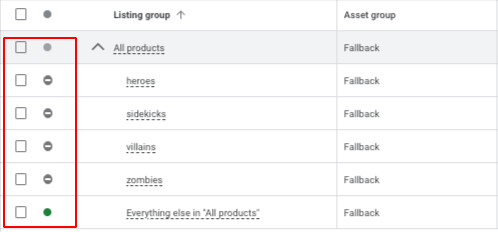
Labelizer results – Real cases
Do you want to see Labelizer results? Check out these case studies:
- How Rituals gained control on their Performance Max campaigns
- Hobbyshop uses automatic product segmentation for Performance Max
- How G-Star RAW pushes its best products using Producthero Labelizer
- How Ivatherm’s Shopping Campaigns Performance in Romania significantly improved after starting using Producthero PRO
- How Badmeubelnet increased its revenue from Google Shopping Ads by 61% for the bathroom furniture product category
- Adwise boosts the ROAS by 40% using Producthero Labelizer
- How Fuelyourbody increased its conversions by 225% using Producthero CSS for product segmentation.
Additional resources:
Here are additional resources with more information and best practices to help you get the most out of the Labelizer strategy:
- What to do after setting up your product segmentation labels?
- How to Set up Boost Campaigns Alongside Your Labelizer Strategy
Additionally, you will find a compilation of articles on Labelizer within the Producthero Platform

Do you want to immediately start enjoying all the Labelizer benefits? Sign up for our 30-day free trial!